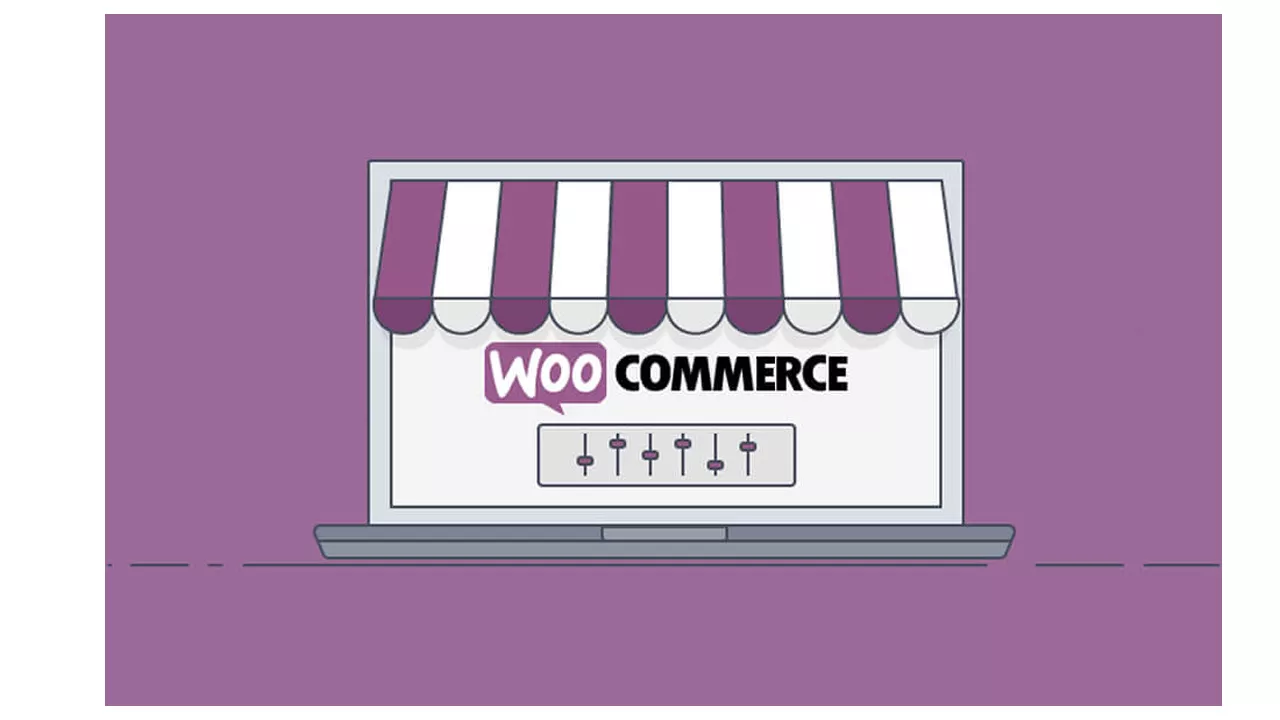
WooCommerce offers a variety of advantages to online store owners operating in an internationally-oriented e-commerce markets.
Taking for instance, you can make use of a WooCommerce-compatible plugin such as ConveyThis to translate the entirety of your online store (the WooCommerce product pages inclusive). This is done so as to expand the horizon of the online store making it reach different customers all around the world, and also catering for a global customer base just like the Amazon. WPKlik
In this article therefore, a detailed explanation on how you can personally create and customize a WooCommerce product pages for an higher conversion rate making use of a variety of WooCommerce plugins, techniques and other add-ons will be made which includes how to;
- Sort out the pages of your product in a smart and lively manner with a product page templates.
- Hierarchize the information of your product by making use of a product template
- Make sure that images are audience-adaptive
- Facilitate the means of communication (i.e language) and the switching of currency for your customer.
- Make the ‘add to cart’ button easily accessible in the product page layout.
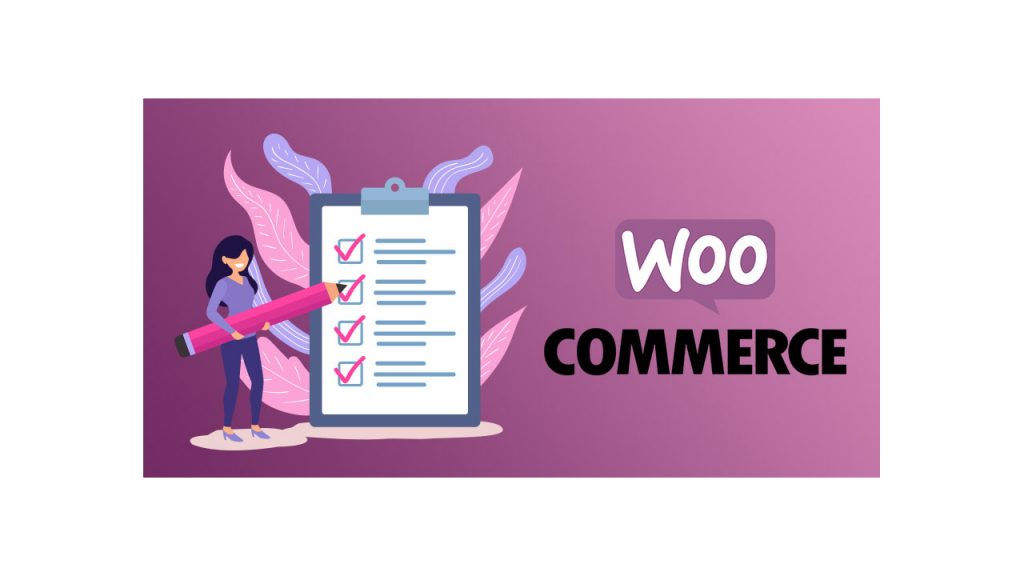
Small product page sorting
For anyone who has been a frequent WooCommence user and has been for a while now, it won’t be strange to know the order in which product are sorted out and arranged which is in a chronological order and this is the arrangement by default. The meaning of this is that a WooCommerce product that is most recently added to the product cart, automatically shows up at the top of the page while the product which are added to your store appears first at the bottom of the page.
As a WooCommerce store owner looking to launch into the new market, it is very essential and important that you have a more fine grained and firm control of your product- how it will look like and how it will appear on the front end.
Now for example, it very likely you might want to examine and even determine a WooCommerce product based on the following factors mentioned below;
- The price of the product (how low to high and high to low it is)
- Popularity (the best-selling product at the top)
- Product rating and review (highest rated product or product with the best review at the top)
One good and fascinating thing about WooCommerce is the fact that it gives you the opportunity to make use of its free Extra Product Sorting options plugin which help to explain how products on your main shop page should be sorted. First and foremost, to get started, you will have to install and do an activating of the WooCommerce Product Sorting Options plugin to your WordPress website.
Once you have activated the plugin, the next thing to do is to head over to Appearance> Customize > WooCommerce > Product Catalog
In here, you will see a few different option to configure product sorting on your main shop page. You can as well make use of the Default Product Sorting dropdown to determine how WooCommerce should be sorted by default and this includes;
- Default Sorting
- Popularity.
- Average rating.
- Sort by most recent.
- Sort by price(asc)
- Sort by price (desc)
In addition to the above, you can as well give the new default sorting a label (to serve as a name). Let’s cite an example here, assuming you’ve decided to go with Popularity, you might call it Sort by Popularity. This will show up on your site front-end. To wrap it up, you can select more sorting options to add to add to the list on your shop and you can then decide on how many product you would like to display per row and per page by making a custom template.
The next thing to do is to click on the Publish button to proceed. Whooola! Welcome to the new world, that is all that is to it!
Taking a look at another method which can be used for sorting a WooCommerce product. This will help us in deciding the exact position of each product by making a different custom template.
The first thing you have to do is to Navigate to Products > All Products > hover over an item, and then click on the Edit link. When you’re done with the above, the next things to do is to scroll down to the Product data section on the product page and you will then click on the Advanced Tab. From there, you can then make use of the Menu Order option on the page to set the exact position of this item.
The basic importance of making use of the sorting options method is that they are very useful especially for online stores that possesses hundreds of product having individual product Meta. This make it very easy for anyone who owns a store online to be able to market and showcase the products they would like to see at the very top (for example, a particular product meant for promotional reasons). Another thing is that it enhances and improves the customer’s shopping experience making it very easy for them to search and find products they would mostly be interested in.
Information Hierachy
WooCommerce pages tend to include a comprehensive information about each product, also including the custom field you created.
For a number of reasons, you may want to exquisitely present the product details in an appealing manner on you site’s front-end. Taking for instance, you’re selling to customers from different part of the world, the most ideal thing is to comply with each country’s information transparency regulations but the transparency regulations of each country differs from each other, therefore it might be helpful to have a child themes that is similar to that of Divi for vastly different site.
Customizing your WooCommerce product page layout helps in the organization of all the information in a visually-friendly manner. The rationale behind this is that it informs your customers that your priority is to get important product information across to them which is a great step in enhancing your reputation and brand image.
This following key points are important and should be put in mind. Breadcrumbs (which shows customers the ‘trails’ to the product they are viewing and also a quick access to the product category and related product they will likely purchase), Basic product information (such as the product title and prices which help in SEO and in ranking higher on Google search result), Product description and stock information (adding this give your customer a piece of information about the product and also if the product is in or out of stock or available on backorder), Order CTA (it include product quantity, sizes and color and a ‘add to cart’ menu, relieving your customer the stress of having to scroll up and down), Product metadata (which include information about the product size, color, price and the manufacturer), Social credit information (this include product rating and review and it is to help customers make informed buying decision), Tech specification and additional information ( very useful to stores which sell tech products, it include an additional but short product description, tech specification and other related information), Upsells (it include more information about related product with ‘You may also like’ menu option on your product page).
Making sure your product image are audience-adapted.
Around the world, different cultures are used to different product image styles, so you should know!
For instance, Chinese customer prefer their product image well decorated with beautiful texts and icons with rich-content website but this style may look vague to a Western shopper. Making use of this style help boost product sales effectively among the Chinese WordPress community.
Using a WordPress plugin like ConveyThis is a first pleasant step in adapting your WooCommerce product page to local audiences.
Facilitate Language – and Currency- switching.
To sell in a global market, there is a need to translate the entirety of your WordPress website to a multiple language and this is where ConveyThis can be of help. It is a very powerful WordPress translation plugin which can help in translating your website’s content into different destination languages with little or no manual efforts and it compatibility is with all WooCommerce WordPress and templates such as Divi and Storefront.
ConveyThis generates an auto-translated version of the entirety of your website unlike most translation tool which gives you a blank pages to fill in your translation or use a short codes. Manually you can make use of list or visual editor to edit the translation and also stay out of content-single-product.php file.
In addition, ConveyThis make it possible and easy to send your translation to a third party professional editing service or have a refine professional translator- made available through your dashboard.
Concerning online payment, a free plugin such as WOOCS-Currency Switcher for WooCommerce can be used to facilitate currency switching on your store online. It also permit the switching of product price into different country currencies which depend on the product tabs and the set currency rate in real time and this makes it possible for payment to be made by customers in their preferred currency. There is an option to add about any currency of your choice which is helpful if you’re selling to international customers.
Make your cart and checkout button easily accessible.
As much as possible, add to cart button and check out page link on your WooCommerce single product page are easily accessible.
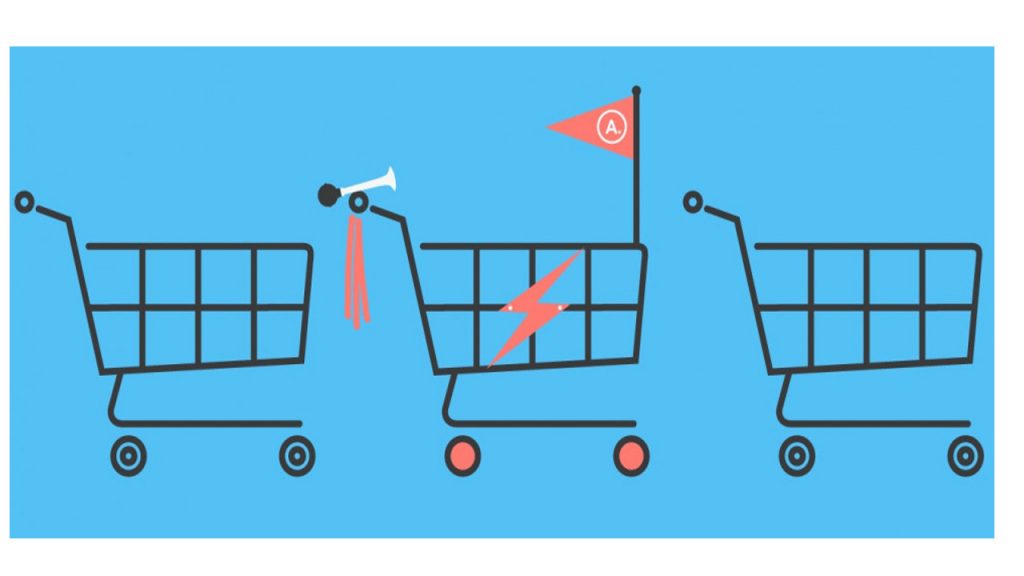
When displaying on your WooCommerce single product page a lot of information, it’s advisable you consider adding a add to cart button plus a checkout link to the navigation menu to make it sticky, doing this will make it possible for the shopping cart to always be accessible to customers and they can proceed to checkout – regardless of how far they have scrolled down the page.
Optimizing your purchasing user flow is only possible by improving the accessibility of your shopping cart and check out pages and this makes it easy for customers to add product to their cart and this in turn will help in the potential reduction of cart abandonment rate.
In this article we have discussed how you can get the shopping user flow of your store enhanced by the simple act of customizing the product pages of your Woocommerce. One best way to achieve this is by using a language plugin like ConveyThis. When you do this, you will witness an increased sales.

