Add Google Translate to WordPress: A Step-by-Step Guide
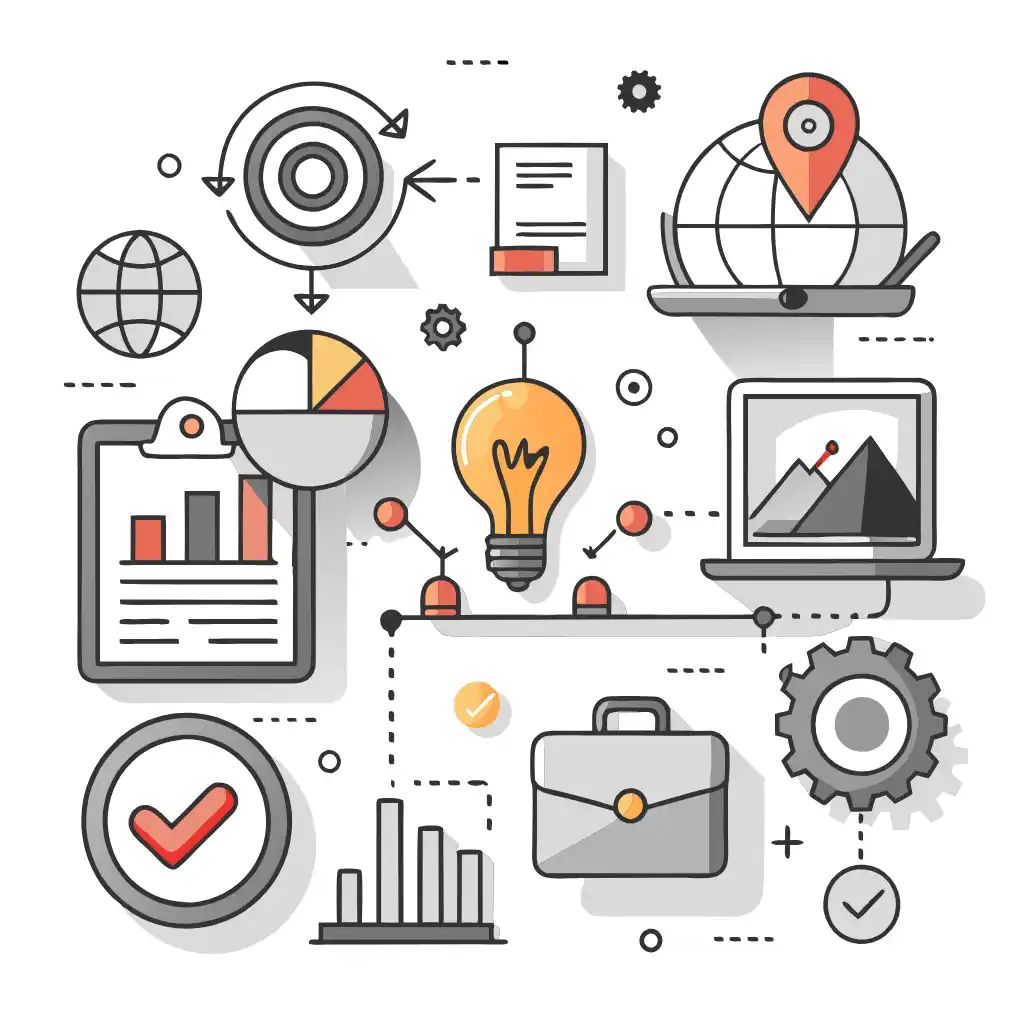
When adding Google Translate to your WordPress website, you can use the Google Language Translator plugin to easily implement the service. This plugin allows you to add a Google Translate widget to your website, so visitors can translate your content into the language of their choice. Here’s a step-by-step guide:
- Install the plugin: To add the plugin to your WordPress website, log in to your WordPress Dashboard and go to the Plugins section. Click on Add New and search for “Google Language Translator.” Once you’ve found the plugin, click on Install Now, and then activate it.
- Configure the plugin: Once you’ve activated the plugin, go to Settings > Google Language Translator in your WordPress Dashboard. In the plugin settings, you can choose the languages you want to be available for translation and customize the appearance of the translator widget on your website.
- Add the widget to your website: To add the Google Translate widget to your website, go to Appearance > Widgets in the WordPress Dashboard. Find the Google Language Translator widget in the list of available widgets, and drag it to your desired location on your website (e.g. sidebar, footer, etc.). You can also configure the widget settings to adjust its appearance and behavior.
- Test the widget: To ensure that the Google Translate widget is working properly on your website, preview your website and click on the widget to verify that the available languages are displayed and that the translations are working correctly.
Note: It’s important to be aware that Google Translate is a machine translation service, so the quality of translations may not be perfect. Additionally, usage of Google Translate may incur additional fees, so be sure to review and understand the terms of service before implementing the plugin on your website.
By following these steps, you should be able to easily add Google Translate to your WordPress website and provide a convenient way for visitors to access translations of your content.
Translation, far more than just knowing languages, is a complex process.
By following our tips and using ConveyThis , your translated pages will resonate with your audience, feeling native to the target language.
While it demands effort, the result is rewarding. If you’re translating a website, ConveyThis can save you hours with automated machine translation.
Try ConveyThis free for 7 days!