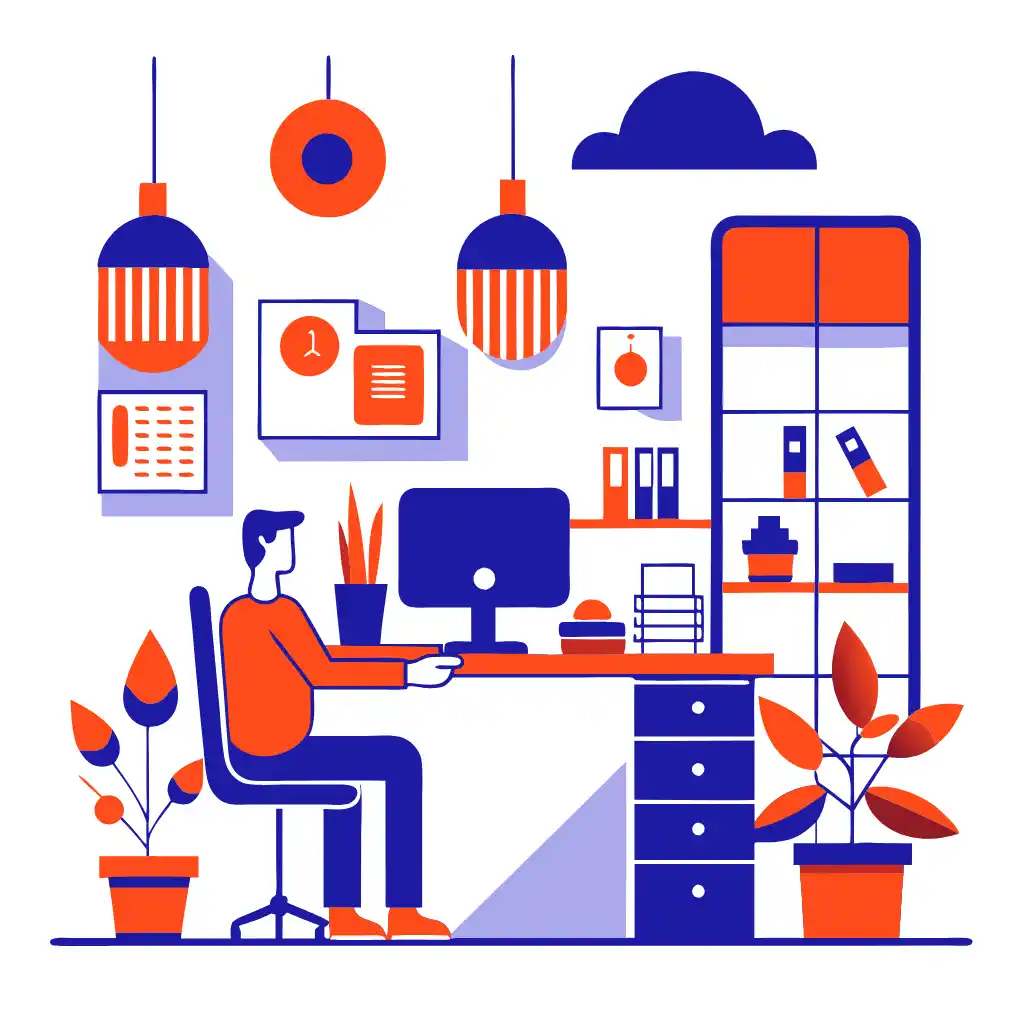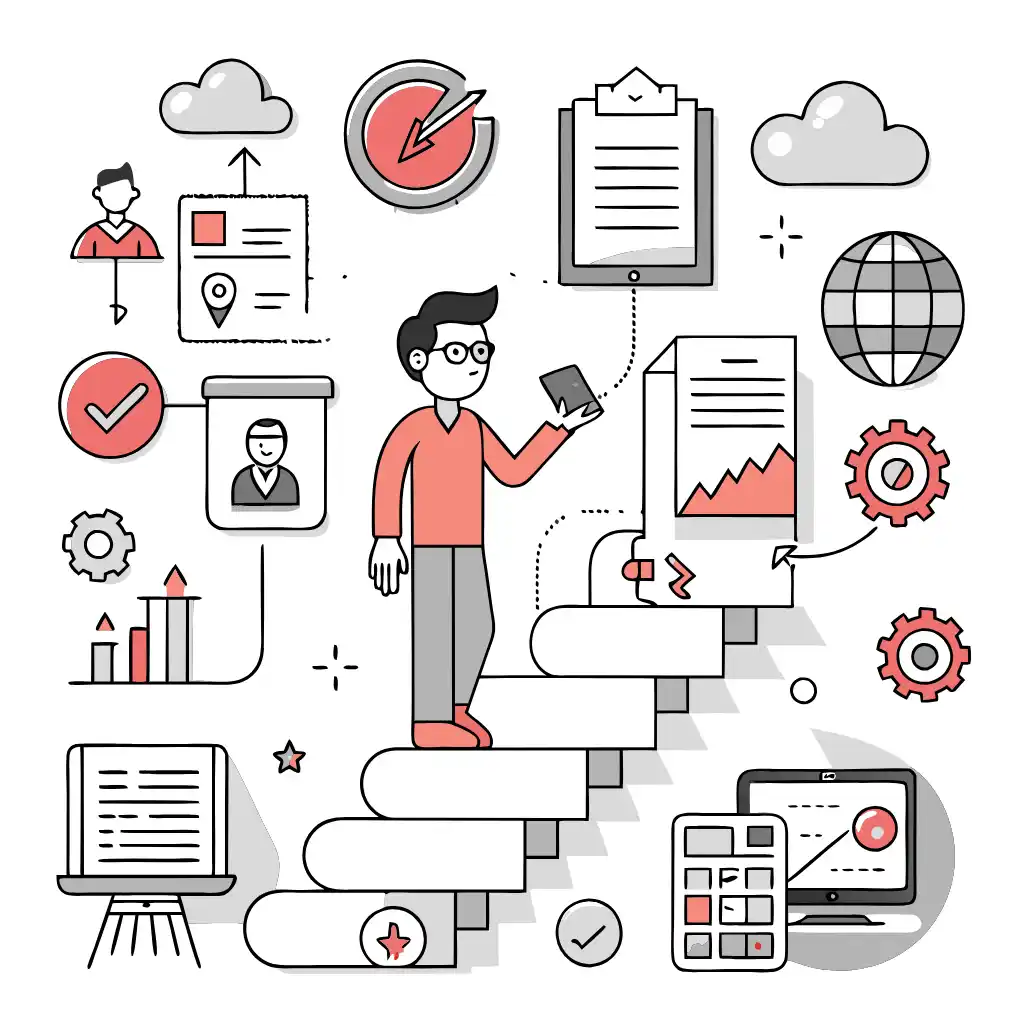Magento Translation
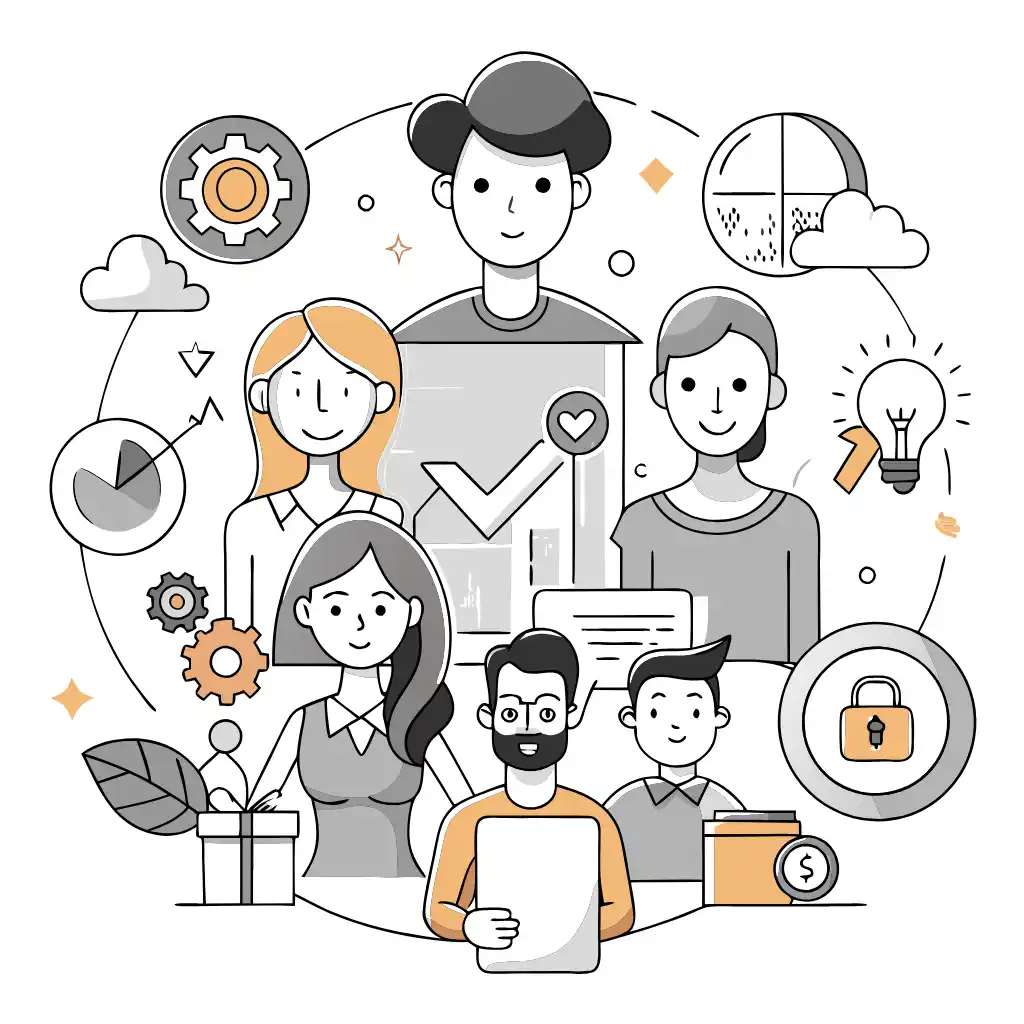
Best choice for Magento Plugin Translation
ConveyThis emerges as the ultimate choice for Magento Plugin Translation, offering a comprehensive solution to seamlessly integrate multilingual capabilities into Magento-powered e-commerce websites. Recognized for its exceptional compatibility, ConveyThis empowers businesses and developers to transcend language barriers effortlessly, ensuring that their Magento sites deliver content that resonates with a diverse global audience. With its user-friendly interface and robust translation features, ConveyThis ensures a smooth and efficient translation process, enhancing the accessibility and engagement of Magento content on an international scale.
Choosing ConveyThis as the Best Magento Plugin Translation is a strategic move toward achieving a more inclusive and impactful digital presence. This plugin allows e-commerce businesses to effortlessly communicate with audiences worldwide, presenting products and content in multiple languages and tailoring messages to diverse linguistic preferences. ConveyThis becomes an indispensable asset for those seeking to enhance the user experience, connect with users globally, and maximize the effectiveness of their Magento-powered websites on an international scale.
Translation, far more than just knowing languages, is a complex process.
By following our tips and using ConveyThis , your translated pages will resonate with your audience, feeling native to the target language.
While it demands effort, the result is rewarding. If you’re translating a website, ConveyThis can save you hours with automated machine translation.
Try ConveyThis free for 7 days!