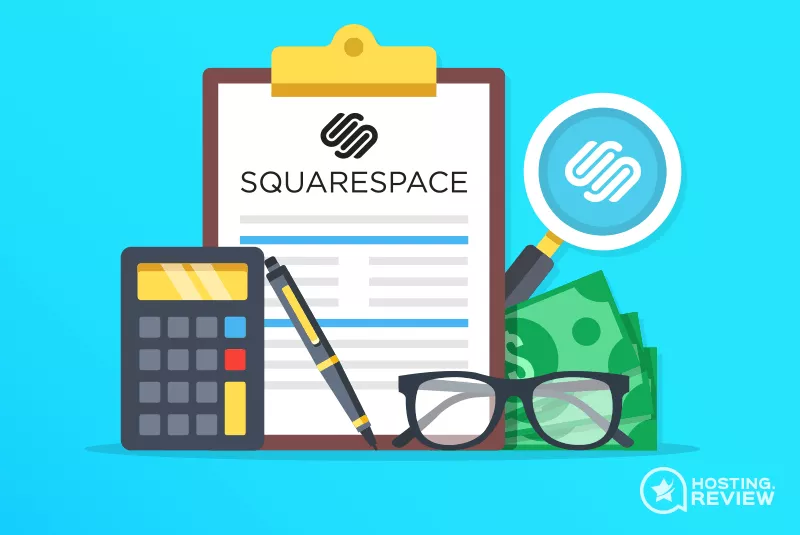
A tremendous tool, like most people already have the knowledge, for owners of businesses, bloggers and jobbers is the Squarespace. The reason is that it makes creating and building website not only easy but also attractive. It is very much advantageous to use this platform because of the simplicity in manipulating it and interestingly, not costly for entrepreneur who embarked on the journey of new venture not quite long as well as for owners of small businesses.
However, the beautiful templates, the simplicity, and the easiness in setting up and starting to use the Squarespace platform is, in fact, the reason why most users have difficult time cracking the nut of customizing their site in order to make it outstanding, special, and distinctive.
Here are some supportive tips that’s has been found to be helpful in varying, the look, design and feels of your Squarespace website. This tips will also help in gaining more audience traffic thereby instrumental to the increase in the rate of conversion. From this list of tips, you may discover some of which you are seeing or hearing about for the very first time while others may be quite familiar or you might have even used them on the Squarespace. If you take time to go through these tips and implement them, you will eventually dig out hidden treasures that will benefit you.
They are:
1. Get All Image Labelled Using Alt Tag
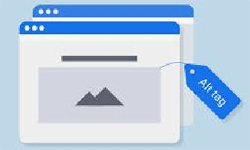
What is an alt tag? An alt tag is an attribute or text applied to an image that gives description to the image and also help to locate the image should a search call for it. This helps the search engines see the text instead of the image. A nice way to give your blogs or sites a Search Engine Optimization (SEO) greater boost in search engine rankings swiftly and easily is by adding and applying alt texts (alternative texts) to your images. Although this practice can be time consuming depending on the numbers of images available on your sites, yet it is a nice exercise, when done appropriately, for a superb SEO. Note that for more audience to be attracted, you should use special keywords that are targets of users in your alt tags for images.
Below is a picture describing how you can add the tag for your image in HTML:
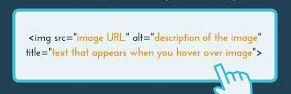
2. Set Focal Points for Images
Focal point of an image is the mark which identifies a/any part of such image you wanted to be prominent. In other words, it mark and signifies a point of interest on the image. It easy to adjust the focus of an image with focal point set up. By just moving the point, you are repositioning the image and the displays adjusted in the area.
Most times, it is easy to just crop image to a suitable form that will fit perfectly into the template you are using.
You may want to focus on one part of the image or the other as shown in the pictures below:
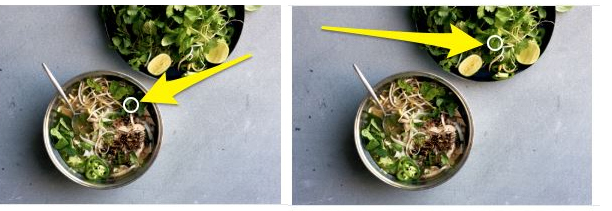
3. Upload a Browser Favicon
Customization transcends beyond just modifying color of your menu bar. It involves all, including working on the tiny image that usually appears by your website’s name in the browser tab; branding. It is, at first, represented as black box. You should remove this box and replace it with your brand by uploading a custom Favicon. To do this, first go to the main menu. Then, click Design and select Logo & Title and from Browser Icon (Favicon) section, upload the file ( .png) with a plain transparent background (it is not professional to leave a white box around your image). Still contemplating how to create or design your Favicon? Try it out here.
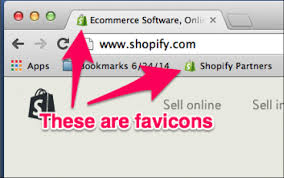
Note that Favicons appears small on the tab. Hence, use simple image with no complications. Your website appears professional when you add Favicon to it.
4. Page Not Found/ Error 404 Custom Page
Though it is neither mandatory nor important, but having error 404/page not found custom page can make your website standout. When someone types a former or an in correct Uniform Resource Locator (URL) that is synonymous to yours, you can personalize a friendly and approachable error 404 page that will appear. To do this, add a new, graphical and textual designed page that is not linked from Setting, select Website, and then choose Advanced and finally select Error 404/page not found. From there, you should click on the dropdown menu and select which page you will want people to see. One sweet bait you can use to get back such persons on your page is by creating a valuable offer such as free eBooks or a coupon that will make them submit their mails.
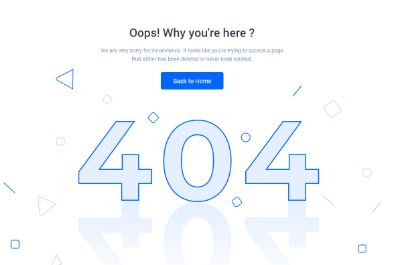
5. Have Multiple Languages In The Same Squarespace Site
It is not easy to implement multiple languages by just using Squarespace because localization is some complex idea when it comes to Squarespace. You will continue to build a messy page if you are adamant on using Squarespace alone. This is not without solution. Amazingly, you can translate your Squarespace, quite easily, with just one line of code. ConveyThis offers this Squarespace translation help.

6. Create An Autoplay Video Backgrounds’ Squarespace Cover Page
If you are wondering if it is ever possible to create multiple cover pages that continuously play background videos automatically, then the answer is a resounding YES! Rather than compressing a video from sites that offer video streaming services like Vimeo and YouTube, you can use a video that is locally hosted.
You can do this by knowing the assets required, uploading these assets, inserting these assets on the page, inserting the autoplay codes on the page, and finally adding custom CSS to allow correct display of the video. To learn about the codes, how to get this free add-on that makes it easy for you to install backgrounds video looping for cover pages on Squarespace, and many more, learn it HERE.
7. Monitor visitors’ engagement by using google analytics
Statement such as “many of you on this page will read only few things in this article but only few will take time to read through to the end. This is how I know” can hold the attention of your site visitors and thereby increases their engagement on the site. Do you want to know how much and how well people visit and engage with your site? Do you want to know if some visitors leave your site immediately after visiting a single page of the site? If yes, then perform Google analytics for your site because this will help you to strategize. You can get a guide to help you learn how HERE. A sample of how this looks is seen below:
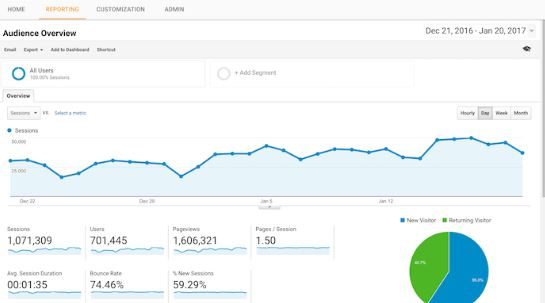
8. Have a Scroll Hint that Fades Out as the Page is Scrolled Down
A quick help for site visitors to have access to “scroll hints”. This is displayed in form of a slow fading arrow attached to the bottom part of the browser window as the page is been scrolled down and slowly reappears while doing the opposite.
9. Get Your Social Media Handles Connected to the Site
It is very much essential not only to get your Squarespace website connected to social media accounts such as Twitter, Facebook, and Instagram but to also make sure these accounts are consistent with your website.
A simple help to connect this accounts with your website is by going to Setting section, select Website, and choose Connected Accounts. From there, click on the Connect Account tab and select which of the accounts you will like to link up to your Squarespace website.
10. Create Custom Button, Borders and Graphics
To customize your Squarespace in the best way means your brand must be totally immersed into it. One nice way of getting this done is through images and graphics; they make your front nice, visual objects charming and your brand more colorful. The design panel can help you to modify the buttons. Buttons’ shape, color and text style can be edited to be consistent with other features of the Squarespace website.
Finally, there is no limit to how you can customize, modify and adjust your Squarespace website. In fact there are countless ways of doing this. However, what you need to do at this particular stage as suggested in this article is to get all image labelled using alt tag, set focal points for images, generate and upload a browser favicon, get a page not found/ error 404 custom page, have multiple languages in the same Squarespace site, create an autoplay video backgrounds’ Squarespace cover page, monitor visitors’ engagement by using google analytics, have a scroll hint that fades out as the page is scrolled down, get your social media handles connected to the site, and create custom button, borders and graphics. Try to gather some not too much experience in coding, and then apply creativity in handling your Squarespace website.
Confidently speaking, I am very sure this article will be of great help! You can drop your comments or questions below and be assured, our support team from ConveyThis will be in touch with you!

