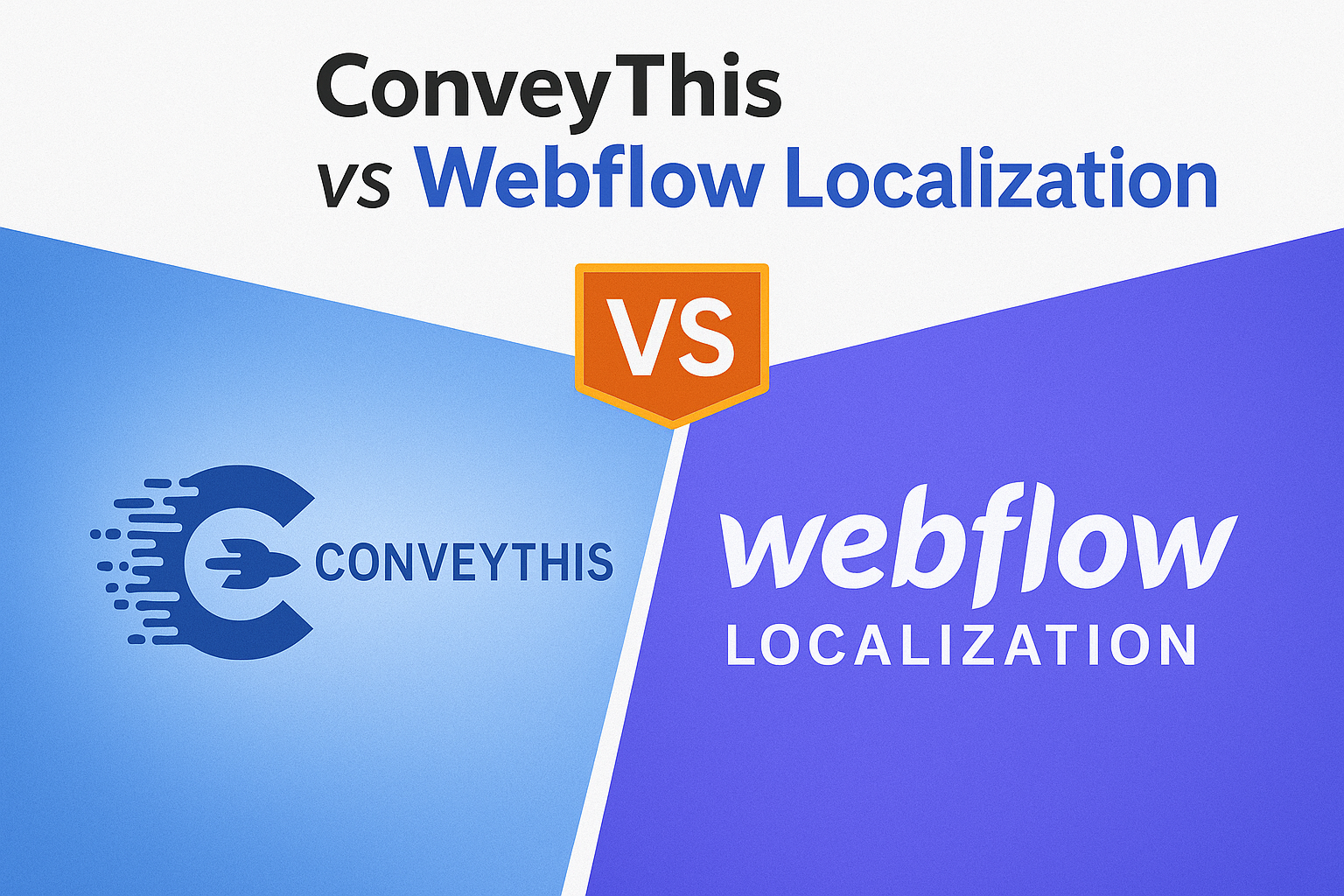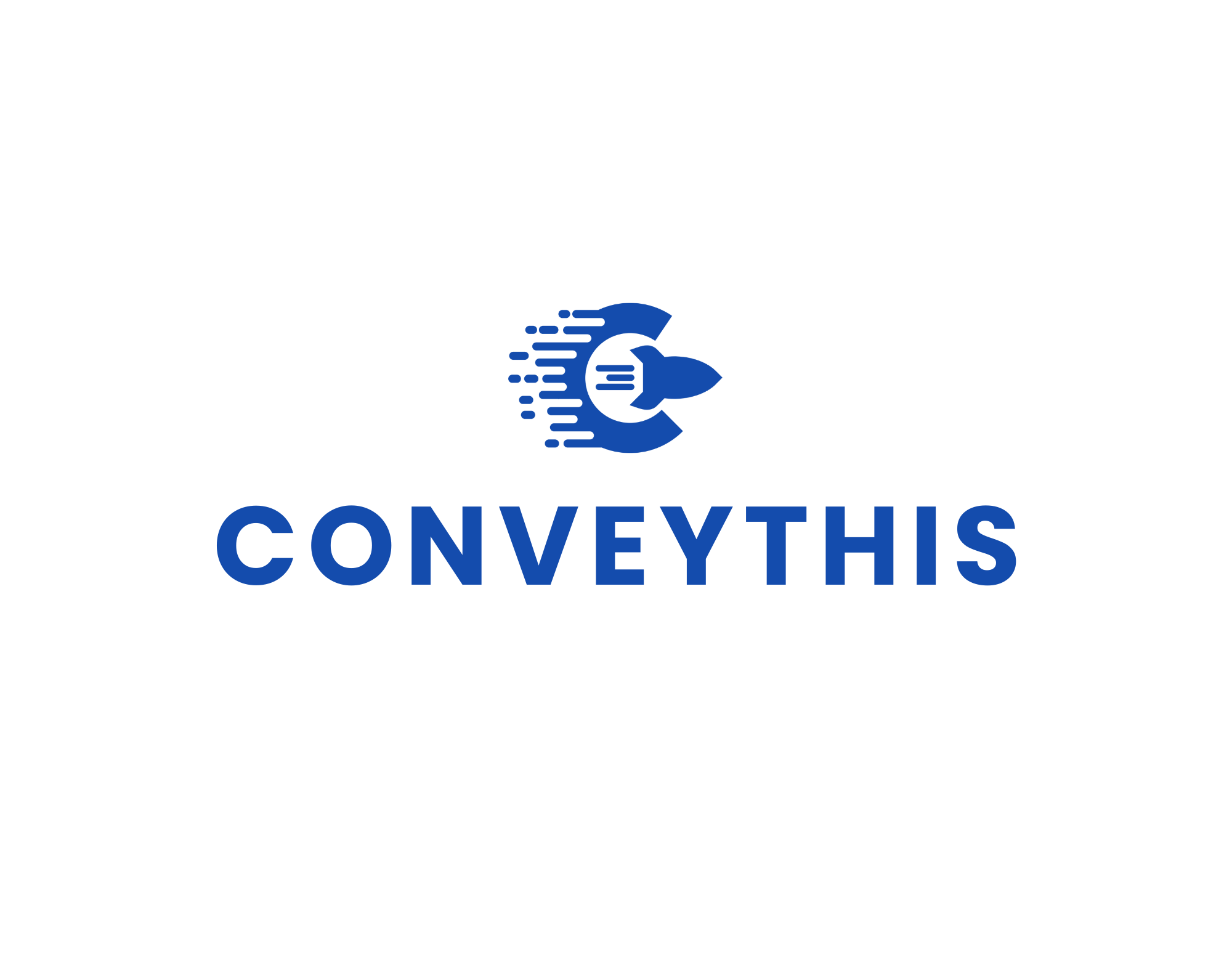대부분의 사람들이 이미 알고 있는 것처럼 사업주, 블로거, 잡업자들을 위한 훌륭한 도구가 바로 Squarespace입니다. 그 이유는 웹사이트를 만들고 만드는 것이 쉽을 뿐만 아니라 매력적으로 만들기 때문입니다. 이 플랫폼을 사용하는 것은 조작이 간편하고, 흥미롭게도 신생 사업을 시작한 창업자나 소규모 사업주에게도 비용이 적다는 점에서 매우 유리합니다.
그러나 아름다운 템플릿, 단순함, 그리고 Squarespace 플랫폼을 설정하고 사용하기 쉬운 점은 사실 대부분 사용자가 사이트를 뛰어나고 특별하고 독특하게 만들기 위해 사용자 정의하는 데 어려움을 겪는 이유입니다.
다음은 Squarespace 웹사이트의 모양, 디자인 및 느낌을 다양하게 하는 데 도움이 되는 몇 가지 지원 팁입니다. 이 팁은 또한 더 많은 청중 트래픽을 확보하는 데 도움이 되어 전환율 증가에 도움이 됩니다. 이 팁 목록에서 처음 보거나 들어본 팁도 있고, 꽤 익숙하거나 Squarespace에서 사용해 본 팁도 있습니다. 이러한 팁을 살펴보고 구현하는 데 시간을 들이면 결국 도움이 될 숨겨진 보물을 찾을 수 있습니다.
그것들은 다음과 같습니다:
1. Alt 태그를 사용하여 모든 이미지에 레이블 지정
대체 태그란 무엇입니까? alt 태그는 이미지에 설명을 제공하고 검색 시 이미지를 찾는 데 도움이 되는 이미지에 적용되는 속성 또는 텍스트입니다. 이렇게 하면 검색 엔진이 이미지 대신 텍스트를 볼 수 있습니다. 블로그나 사이트에 검색 엔진 최적화(SEO)를 제공하는 좋은 방법은 이미지에 대체 텍스트(대체 텍스트)를 추가하고 적용하는 것입니다. 이 방법은 사이트에서 사용할 수 있는 이미지의 수에 따라 시간이 많이 걸릴 수 있지만 적절하게 수행하면 뛰어난 SEO를 위한 좋은 연습입니다.더 많은 청중을 유치하려면 이미지에 대한 alt 태그에 사용자를 타겟으로 하는 특수 키워드를 사용해야 합니다..
아래는 HTML에서 이미지에 태그를 추가하는 방법을 설명하는 그림입니다.
2. 이미지의 초점 설정
이미지의 초점은 눈에 띄게 하려는 이미지의 일부/모든 부분을 식별하는 표시입니다. 즉, 이미지에서 관심 지점을 표시하고 나타냅니다. 초점이 설정된 이미지의 초점을 쉽게 조정할 수 있습니다. 지점을 이동하기만 하면 이미지의 위치를 변경하고 해당 영역에서 디스플레이를 조정합니다.
대부분의 경우, 사용하는 템플릿에 완벽하게 들어맞는 적절한 형태로 이미지를 자르는 것이 쉽습니다.
아래 그림에서처럼 이미지의 특정 부분에 초점을 맞추고 싶을 수도 있습니다. 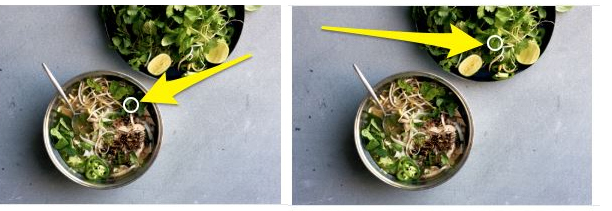
3. 브라우저 파비콘 업로드
맞춤 설정은 단순히 메뉴 바 색상을 변경하는 것 이상입니다. 브라우저 탭에서 웹사이트 이름 옆에 나타나는 작은 이미지, 즉 브랜딩까지 모든 것을 포함합니다. 기본적으로 이 이미지는 검은색 상자로 표시됩니다. 이 상자를 제거하고 맞춤 파비콘을 업로드하여 브랜드 이미지로 대체해야 합니다. 파비콘을 만들려면 먼저 메인 메뉴로 이동합니다. 그런 다음 디자인을 클릭하고 로고 및 제목을 선택합니다 . 브라우저 아이콘(파비콘) 섹션에서 배경이 투명한 파일(.png)을 업로드합니다(이미지 주변에 흰색 상자가 남아 있으면 전문적으로 보이지 않습니다). 파비콘을 만들거나 디자인하는 방법을 아직 고민 중이신가요? 여기에서 확인해 보세요. 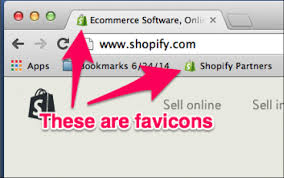
파비콘은 탭에서 작게 표시되므로 복잡하지 않은 간단한 이미지를 사용하는 것이 좋습니다 . 파비콘을 추가하면 웹사이트가 더욱 전문적으로 보입니다.
4. 페이지를 찾을 수 없음/ 오류 404 사용자 지정 페이지
필수 사항도 아니고 중요한 것도 아니지만, 404 오류/페이지를 찾을 수 없음 페이지를 사용자 지정으로 설정하면 웹사이트를 돋보이게 할 수 있습니다. 방문자가 이전 또는 잘못된 URL(Uniform Resource Locator)을 입력했을 때, 친근하고 접근하기 쉬운 404 오류 페이지를 표시할 수 있습니다. 이를 위해 설정 에서 링크되지 않은 새 그래픽 및 텍스트 디자인 페이지를 추가하고, 웹사이트를 선택한 다음 고급을 선택하고 마지막으로 404 오류/페이지를 선택합니다. 그런 다음 드롭다운 메뉴를 클릭하고 방문자에게 표시할 페이지를 선택합니다. 무료 전자책이나 쿠폰과 같은 매력적인 제안을 제공하여 방문자가 이메일 주소를 입력하도록 유도하는 것도 좋은 방법입니다. 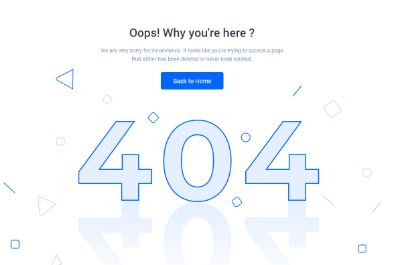
5. Squarespace 사이트에서 여러 언어를 지원하세요
Squarespace만으로는 여러 언어를 구현하기가 쉽지 않습니다. Squarespace의 현지화 기능은 다소 복잡한 개념이기 때문입니다. Squarespace만 고집한다면 계속해서 복잡한 페이지를 만들게 될 것입니다. 하지만 해결책이 없는 것은 아닙니다. 놀랍게도 단 한 줄의 코드로 Squarespace를 아주 쉽게 번역할 수 있습니다. ConveyThis는 이러한 Squarespace 번역 기능을 제공합니다.
6. 자동 재생 비디오 배경의 Squarespace 커버 페이지 만들기
백그라운드 비디오를 자동으로 계속 재생하는 여러 개의 커버 페이지를 만들 수 있는지 궁금하다면, 답은 확실히 YES입니다! Vimeo 및 YouTube와 같은 비디오 스트리밍 서비스를 제공하는 사이트의 비디오를 압축하는 대신 로컬에 호스팅된 비디오를 사용할 수 있습니다.
필요한 자산을 알고, 이러한 자산을 업로드하고, 페이지에 이러한 자산을 삽입하고, 페이지에 자동 재생 코드를 삽입하고, 마지막으로 비디오를 올바르게 표시할 수 있도록 사용자 지정 CSS를 추가하여 이 작업을 수행할 수 있습니다. 코드에 대해 알아보려면, Squarespace에서 표지를 위한 배경 비디오 루핑을 쉽게 설치할 수 있는 이 무료 애드온을 얻는 방법 등을 여기에서 알아보세요.
7. Google Analytics를 사용하여 방문자 참여도 모니터링
" 이 페이지를 방문하는 많은 분들이 이 글에서 몇 가지 내용만 읽으시겠지만, 끝까지 읽으시는 분은 극소수에 불과할 것입니다. 제가 이렇게 생각하는 이유는 바로 이것입니다. "와 같은 문구는 사이트 방문자의 관심을 사로잡고 사이트 참여도를 높일 수 있습니다. 사이트 방문자 수와 참여도를 알고 싶으신가요? 특정 페이지만 보고 바로 사이트를 떠나는 방문자가 있는지 궁금하신가요? 그렇다면 구글 애널리틱스를 활용해 보세요. 전략 수립에 큰 도움이 될 것입니다. 여기에서 가이드를 확인하실 수 있습니다. 아래는 구글 애널리틱스 활용 예시입니다. 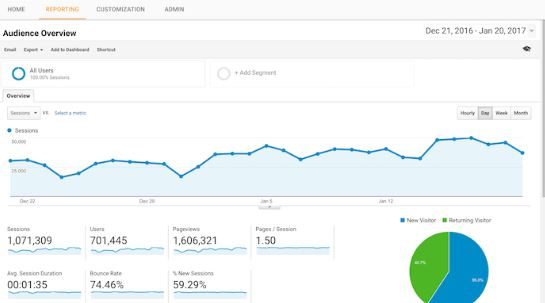
8. 페이지를 아래로 스크롤할수록 스크롤 힌트가 서서히 사라지도록 설정하세요.
사이트 방문자가 "스크롤 힌트"에 액세스할 수 있도록 하는 빠른 도움말입니다. 이는 페이지가 아래로 스크롤되고 반대 방향으로 스크롤되면서 브라우저 창 하단에 붙은 느리게 사라지는 화살표 형태로 표시되며 천천히 다시 나타납니다.
9. 귀하의 소셜 미디어 핸들을 사이트에 연결하세요
Squarespace 웹사이트를 Twitter, Facebook, Instagram 등의 소셜 미디어 계정에 연결하는 것뿐만 아니라, 이러한 계정이 웹사이트와 일관성을 유지하는 것도 매우 중요합니다.
이 계정을 귀하의 웹사이트에 연결하는 간단한 방법은 설정 섹션 으로 가서 웹사이트를 선택하고 연결된 계정을 선택하는 것입니다. 거기에서 계정 연결 탭을 클릭하고 Squarespace 웹사이트에 연결하려는 계정을 선택합니다.
10. 사용자 정의 버튼, 테두리 및 그래픽 만들기
Squarespace를 최상의 방식으로 사용자 지정하려면 브랜드가 완전히 몰입되어야 합니다. 이를 수행하는 좋은 방법 중 하나는 이미지와 그래픽을 사용하는 것입니다. 이는 전면을 멋지게 만들고, 시각적 개체를 매력적으로 만들고, 브랜드를 더욱 다채롭게 만듭니다. 디자인 패널은 버튼을 수정하는 데 도움이 될 수 있습니다. 버튼의 모양, 색상 및 텍스트 스타일은 Squarespace 웹사이트의 다른 기능과 일관되도록 편집할 수 있습니다.
마지막으로, Squarespace 웹사이트를 사용자 지정, 수정 및 조정할 수 있는 방법에는 제한이 없습니다. 사실 이를 수행하는 방법은 셀 수 없이 많습니다. 그러나 이 특정 단계에서 해야 할 일은 이 기사에서 제안한 대로 모든 이미지에 alt 태그를 사용하여 레이블을 지정하고, 이미지에 초점을 맞추고, 브라우저 파비콘을 생성하여 업로드하고, 페이지를 찾을 수 없음/오류 404 사용자 지정 페이지를 가져오고, 동일한 Squarespace 사이트에 여러 언어를 사용하고, 자동 재생 비디오 배경의 Squarespace 표지 페이지를 만들고, Google 애널리틱스를 사용하여 방문자의 참여를 모니터링하고, 페이지가 아래로 스크롤될 때 사라지는 스크롤 힌트를 사용하고, 소셜 미디어 핸들을 사이트에 연결하고, 사용자 지정 버튼, 테두리 및 그래픽을 만드는 것입니다. 코딩에 대한 너무 많은 경험을 모은 다음, Squarespace 웹사이트를 처리하는 데 창의성을 적용하십시오.
자신 있게 말씀드리자면, 이 글이 큰 도움이 될 것이라고 확신합니다! 아래에 댓글이나 질문을 남겨주시면 ConveyThis의 지원팀이 연락을 드릴 것입니다!
번역은 단순히 언어를 아는 것 이상으로 복잡한 과정입니다.
By following our tips and using ConveyThis, your translated pages will resonate with your audience, feeling native to the target language.
노력이 필요하지만 결과는 보람 있습니다. 웹사이트를 번역하는 경우 ConveyThis를 사용하면 자동 기계 번역으로 몇 시간을 절약할 수 있습니다.
ConveyThis개를 3일간 무료로 체험해보세요!
 신용카드 필요 없음
신용카드 필요 없음