Cratejoy Store Translation – Sell Worldwide with ConveyThis Plugin
Get started in minutes
Quick install
Select your languages and you’re good to go within 5 minutes (or less!). No code required, choose from 110+ translated languages.
100% compatible with Cratejoy Plugin
ConveyThis seamlessly integrates with Cratejoy, offering a powerful translation solution for users of this e-commerce platform. As a compatible Cratejoy Translation Plugin, ConveyThis empowers Cratejoy Plugin Translation store owners to effortlessly implement multilingual capabilities, breaking down language barriers and expanding their market reach. This integration allows for the translation of Cratejoy stores into various languages, providing a personalized and localized shopping experience for customers worldwide. The ConveyThis Cratejoy Translation Plugin ensures a smooth and user-friendly translation process, enhancing the accessibility and engagement of online stores built on the Cratejoy platform.
With ConveyThis, Cratejoy store owners can cater to a global audience, making their products and services accessible to customers from diverse linguistic backgrounds.

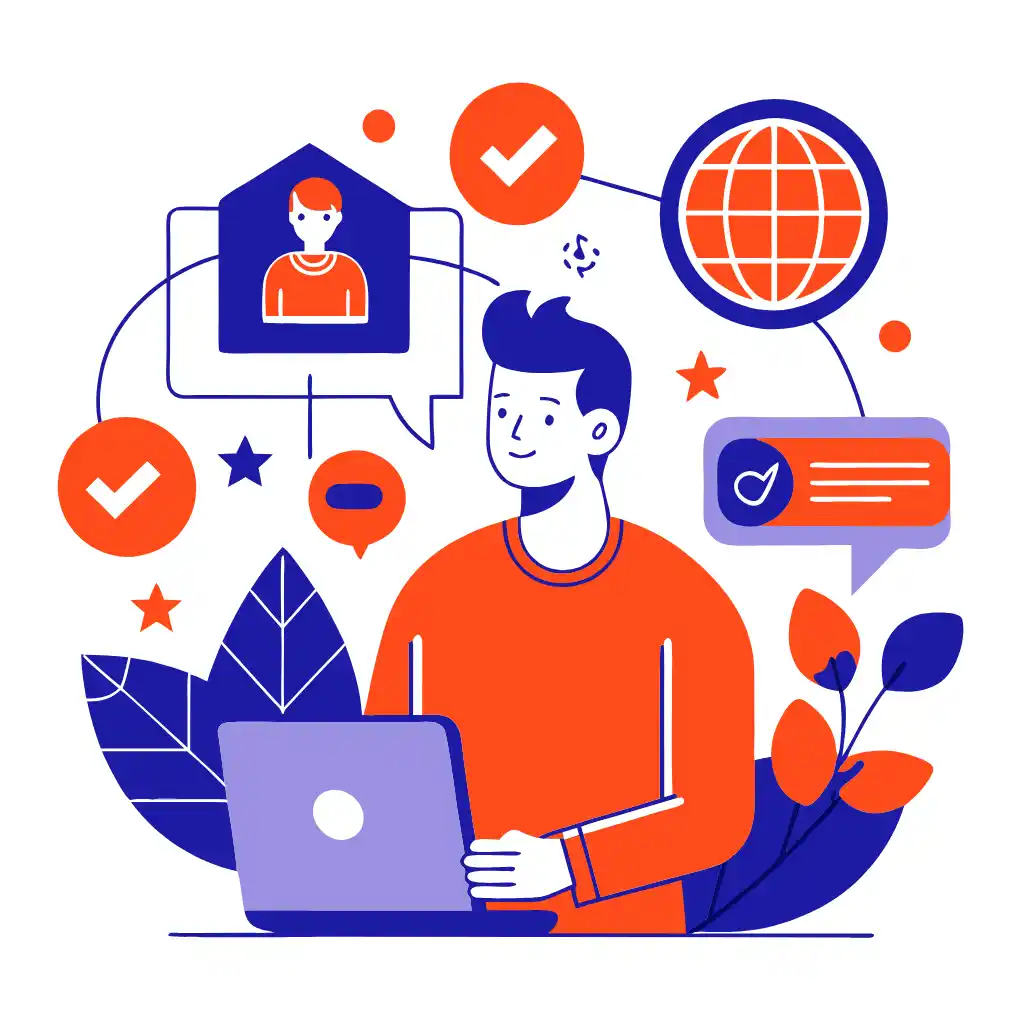
Easily manage your translations
Content Detection
Say goodbye to manual translation and hello to a smooth translation process. ConveyThis automatically detects your website content for translation – posts, pages, menus, ecommerce products, widgets, headers, sidebars, popups, and more.
All-in-one translation interface
Translation management made easy. Review your translated content through 1 user-friendly interface. Order professional translators, add teammates for human translation, and refine your automatic translations for impactful website localization. Plus, see your edits in real-time through our Visual Editor.
Best Cratejoy Plugin Translation
ConveyThis stands out as the top-tier translation plugin for Cratejoy, offering a comprehensive solution to effortlessly translate and localize your online store. Recognized as the best Cratejoy Translation Plugin, ConveyThis seamlessly integrates with the e-commerce platform, providing Cratejoy store owners with a powerful tool to break down language barriers and reach a broader audience.
The user-friendly interface and robust features make ConveyThis the go-to choice for those seeking to enhance the accessibility and engagement of their Cratejoy stores on a global scale. Choose ConveyThis to ensure a seamless translation process, providing a personalized shopping experience for customers worldwide and unlocking the full potential of your Cratejoy e-commerce venture in diverse linguistic markets.
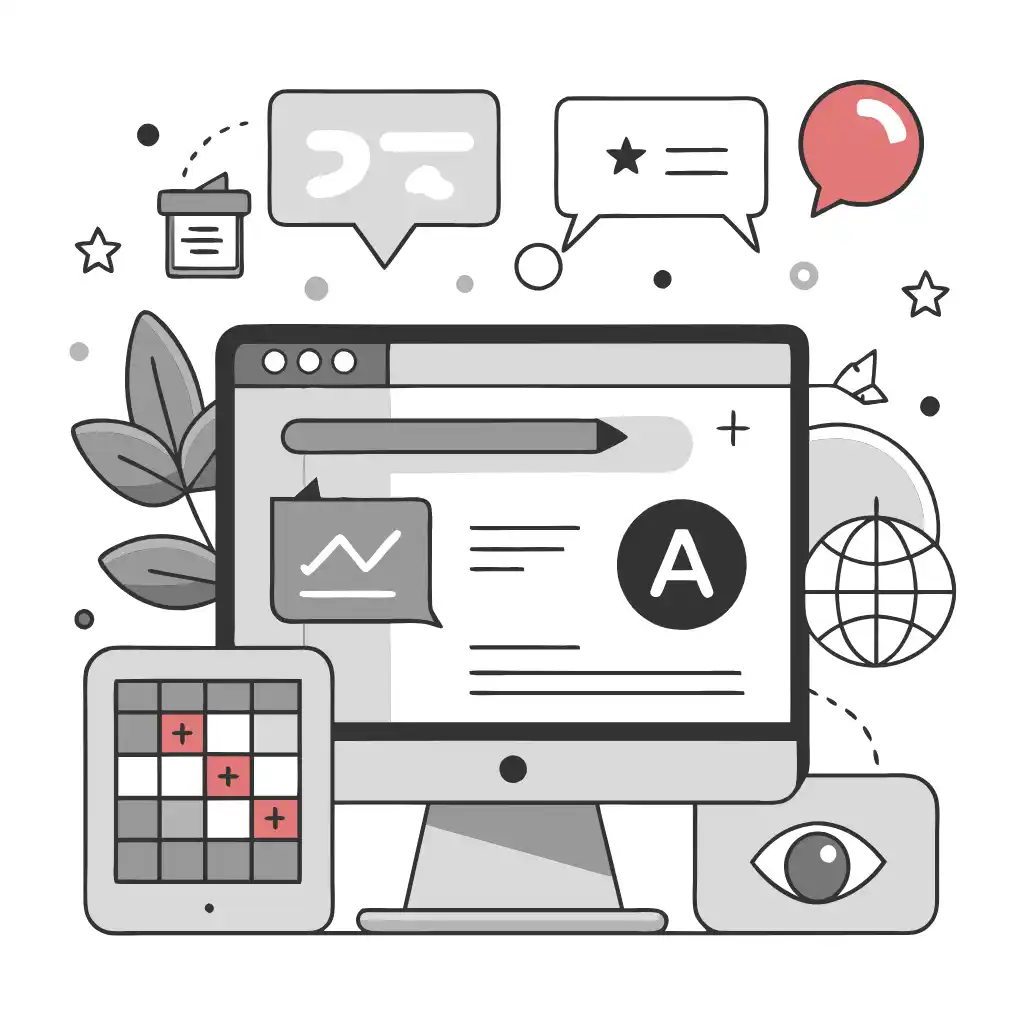

Reach visitors all over the world
Extend the global appeal of your Cratejoy store by integrating ConveyThis, the ultimate translation solution. This powerful plugin seamlessly translates Cratejoy stores into multiple languages, facilitating engagement with visitors from around the world. With ConveyThis, language is no longer a barrier, enabling you to offer a personalized and localized shopping experience for your diverse international audience.
The easy integration of this plugin ensures that your Cratejoy store becomes truly versatile, breaking down linguistic boundaries and connecting with users globally. Choose ConveyThis to reach visitors worldwide, enhance user experience, and make your Cratejoy store accessible to a broader, multilingual audience, opening new horizons for your e-commerce success.
Translation, far more than just knowing languages, is a complex process.
By following our tips and using ConveyThis , your translated pages will resonate with your audience, feeling native to the target language.
While it demands effort, the result is rewarding. If you’re translating a website, ConveyThis can save you hours with automated machine translation.
Try ConveyThis free for 7 days!