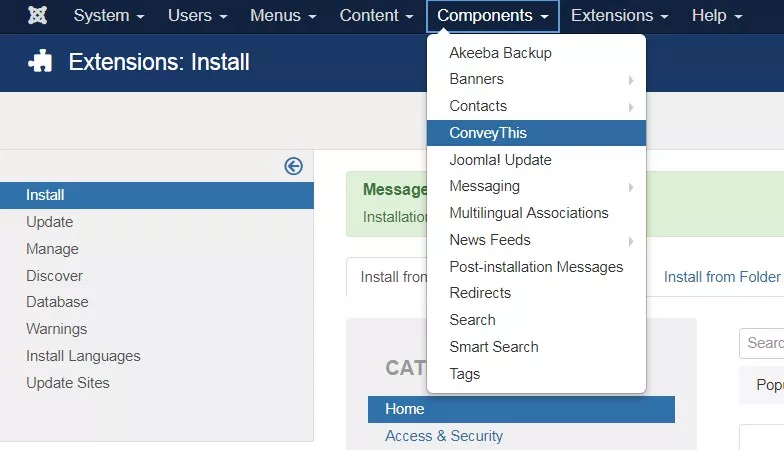Joomla Integration
Integrating ConveyThis into your site is fast and easy, and Joomla is no exception. In just a few minutes you’ll learn just how to install ConveyThis to Joomla and start giving it the multilingual functionality you need.
1) Create a ConveyThis Account
To start of, your ConveyThis account dashboard lets you view and manage all your translations. Simply create a ConveyThis account here.

2) Select Your Plugin via ConveyThis
The website technology refers to the specific CMS you used to build your website, in this instance it’s Joomla.
Click “Next” to proceed to the following step.
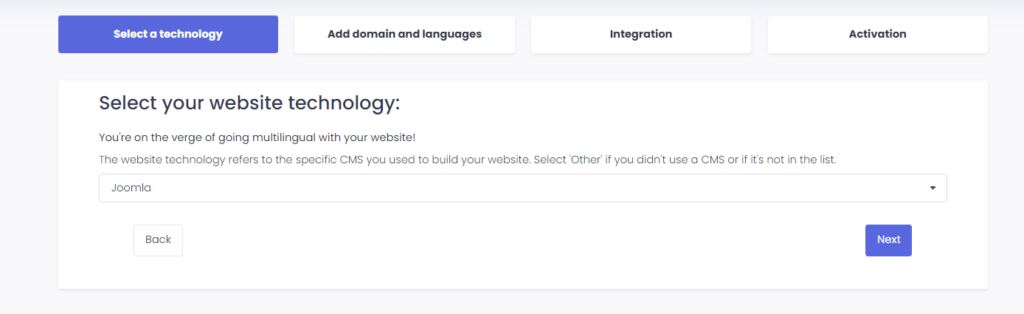
After clicking on “Next”, enter your domain name and indicate the language(s) you want to translate your website into.

Click “Next” to go to the next step.
3) Install the ConveyThis Plugin
Go to your Joomla control panel and click System > Extensions and type ConveyThis in the search field and the extension will show up.
Click on it to proceed to the installation page.
Here click «Intall» button and then click «Install» again on the confirmation page.
Once the installation is complete go to the «Components» category and ConveyThis shows up there. Click on it.
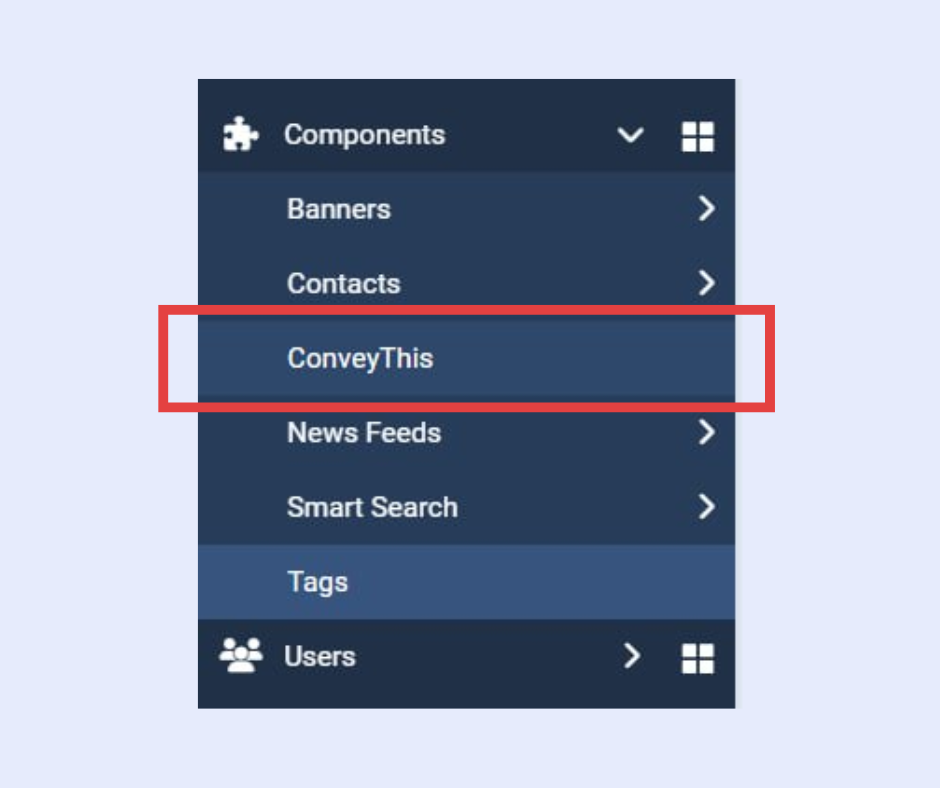
Now, paste your API key to the appropriate field, select source and target languages, and click «Save Configuration».
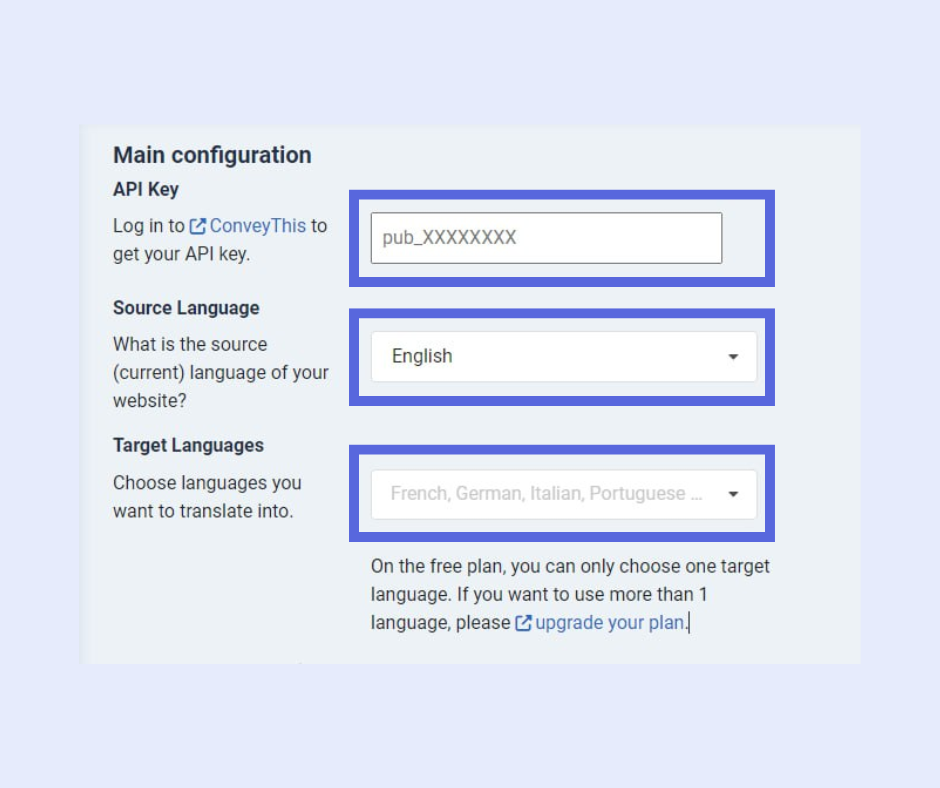
4) Enable “URL Rewriting” in Global Configuration
Please ensure that you have enabled “URL Rewriting” in your Global Configuration. Without this option enabled, you may encounter 404 errors when attempting to translate your page.
To do this, go to System in the left sidebar and navigate to Global Configuration.
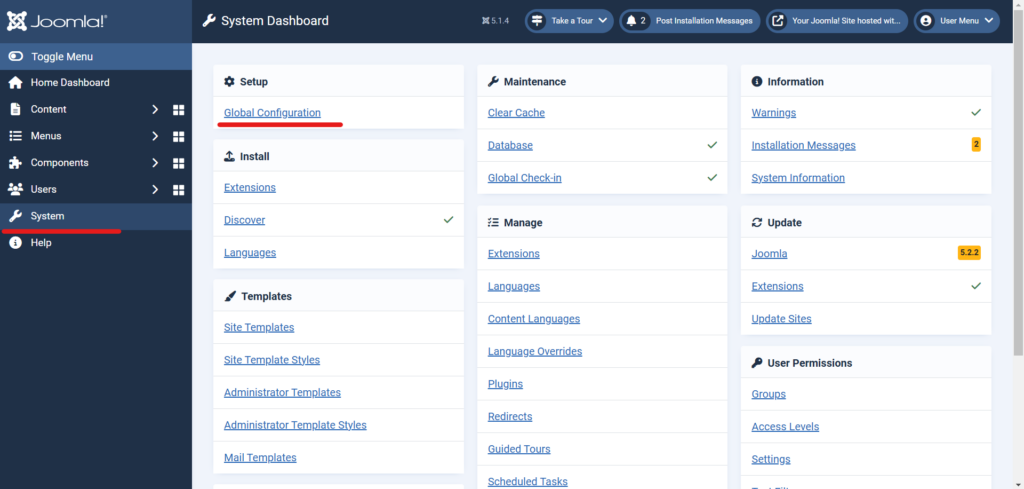
After enabling Use URL Rewriting, take the following steps depending on your hosting:
- Apache and Litespeed: Rename
htaccess.txtto.htaccess. - IIS: Rename
web.config.txttoweb.config. - NginX: You must configure your server.
- Other servers or if unsure: Please consult your hosting company.
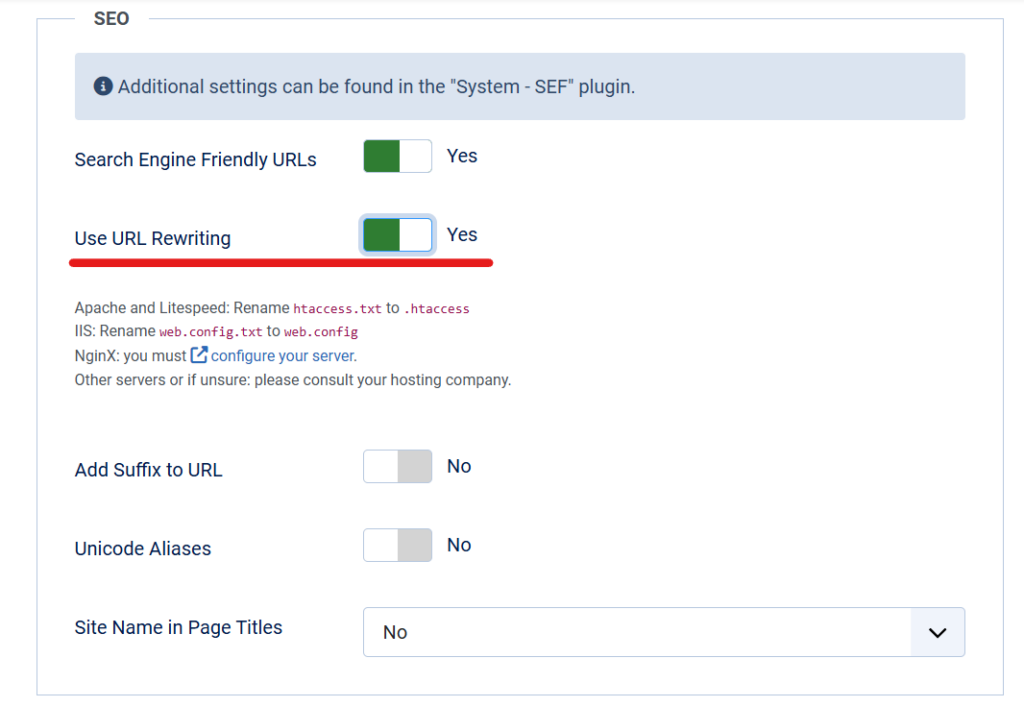
5) You’re all done!
That’s it. Go to your website and see the language-switch button at the bottom right. It might take a few minutes to appear, so don’t worry if you must wait a bit.
Try changing the language when the language switcher appears–and, like magic, your website is multilingual! You can now go to your ConveyThis dashboard to manage all your translations.
Congratulations, now you can start translating your website!