Integração Weebly
Integrar ConveyThis ao seu site é rápido e fácil, e o Weebly não é exceção. Em apenas alguns minutos, você aprenderá como instalar ConveyThis no Weebly e começará a fornecer a funcionalidade multilíngue necessária.
1) Crie uma conta ConveyThis
Para começar, o painel da sua conta ConveyThis permite que você visualize e gerencie todas as suas traduções. Basta criar uma conta ConveyThis aqui.

2) Selecione seu plugin via ConveyThis
A tecnologia do site se refere ao CMS específico que você usou para criar seu site, neste caso é o Weebly.
Clique em “Avançar” para prosseguir para a próxima etapa.
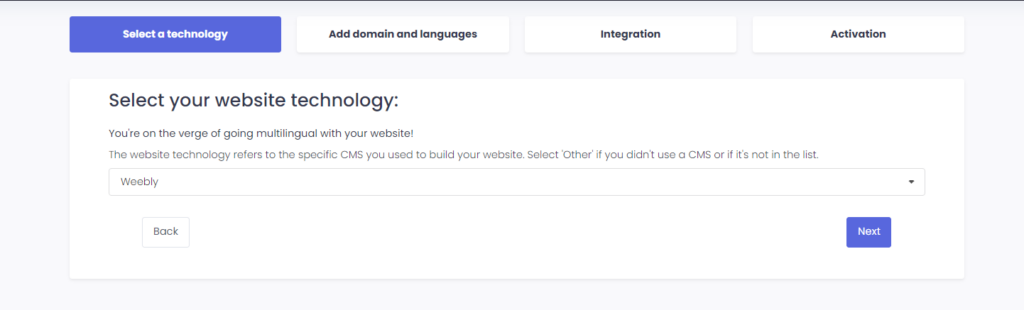
Após clicar em “Avançar”, insira seu nome de domínio e indique o(s) idioma(s) para os quais deseja traduzir seu site.

Clique em “Avançar” para ir para a próxima etapa.
3) Instale o plugin ConveyThis
Este é o passo crucial do processo de instalação. Adicionaremos um pequeno trecho de código JavaScript para exibir um botão de troca de idioma no seu site.
É muito simples; você só precisa completar os seguintes passos:
Quando chegar ao seu painel do Weebly, clique em “Editar site” .
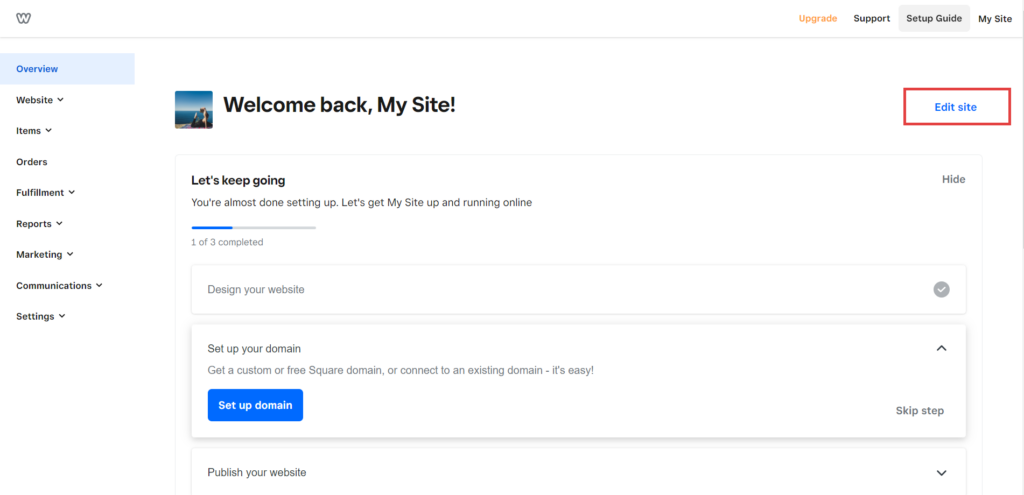
Depois de ser redirecionado para a página “Editar site”, navegue até “Configurações” na barra superior do menu de navegação.
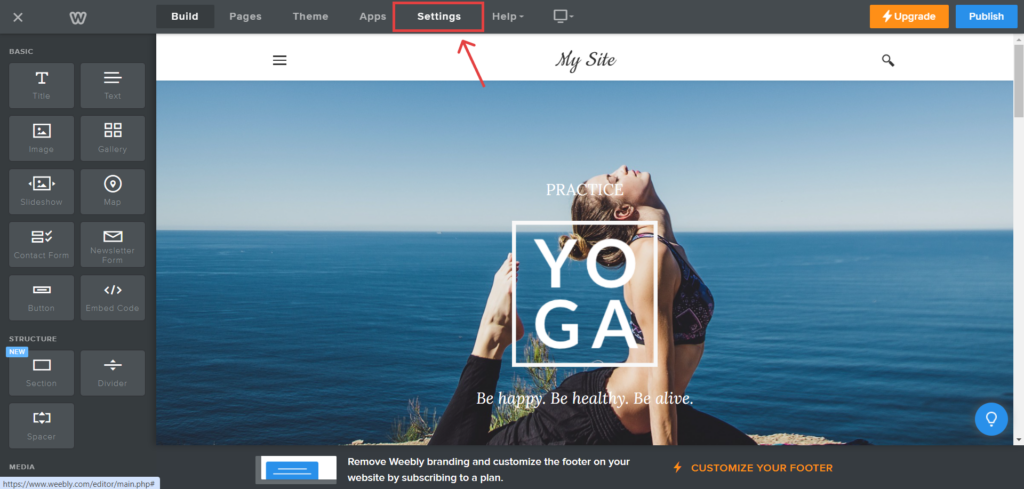
Quando chegar à página “Configurações”, navegue até SEO na barra lateral; encontre a seção “Código de Cabeçalho” e copie/cole o snippet JavaScript fornecido na sua página de instalação ConveyThis. Por fim, clique em “Salvar” e depois clique em “Publicar”.
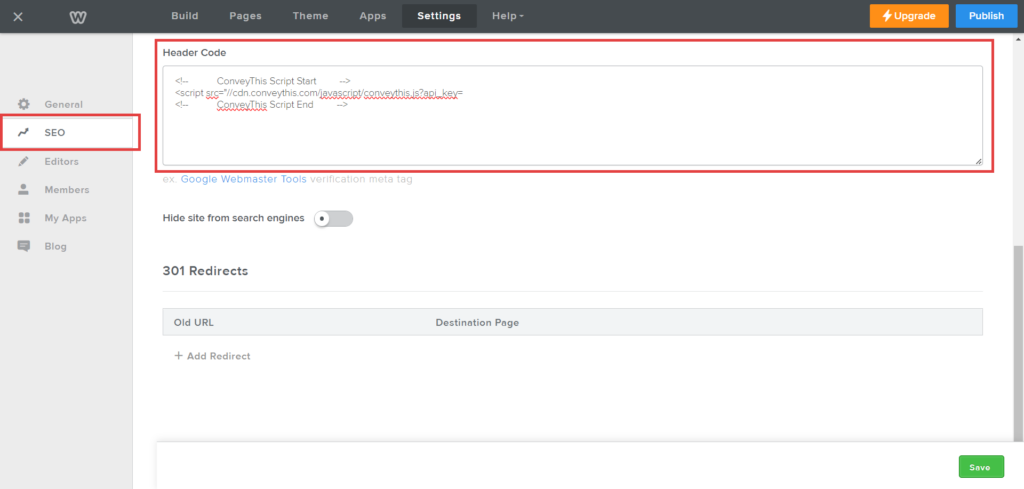
4) Pronto!
É isso. Vá para o seu site e veja o botão de troca de idioma no canto inferior direito. Pode levar alguns minutos para aparecer, então não se preocupe se tiver que esperar um pouco.
Tente mudar o idioma quando o seletor de idiomas aparecer – e, como mágica, seu site estará multilíngue! Agora você pode ir ao seu painel ConveyThis para gerenciar todas as suas traduções.
Parabéns, agora você pode começar a traduzir seu site!
*Se você quiser personalizar o botão ou se familiarizar com configurações adicionais, volte para a página de configuração principal (com configurações de idioma) e clique em «Mostrar mais opções».