So übersetzen Sie eine Webseite ins Englische: Schnelle Lösungen mit ConveyThis
So übersetzen Sie eine Webseite ins Englische: Eine umfassende
Wenn Sie im Internet nach bestimmten Informationen suchen, kommt es häufig vor, dass Sie auf eine Webseite in einer Sprache stoßen, die Sie nicht beherrschen. Diese Situation kann besonders frustrierend sein, wenn die Seite wichtige Details enthält, die Sie verstehen möchten, Sie aber nur Inhalte auf Englisch lesen und interpretieren können. In solchen Momenten wird die Notwendigkeit einer Übersetzung deutlich und Sie suchen möglicherweise nach Möglichkeiten, den Inhalt dieser Webseite ins Englische zu übersetzen.
Es ist jedoch wichtig zu verstehen, dass die Übersetzung einer Webseite mehr ist als nur die Konvertierung von Text von einer Sprache in eine andere. Hier wird das Konzept der Website-Lokalisierung von entscheidender Bedeutung. Bei der Website-Lokalisierung werden Inhalt, Sprache und Design an die Kultur, Erwartungen und Vorlieben der Zielgruppe angepasst. Es geht nicht nur darum, Wörter zu übersetzen; es geht darum, ein personalisiertes und relevantes Erlebnis für die Benutzer einer bestimmten Region zu schaffen. Dieser Prozess umfasst die Anpassung von Bildern, Währungen, Datumsformaten und sogar des Tons der verwendeten Sprache, damit sie beim lokalen Publikum Anklang findet.
Diejenigen, die dies lesen, haben Glück! In diesem Artikel zeigen wir Ihnen zwei effektive Möglichkeiten, eine Webseite aus einer anderen Sprache ins Englische zu übersetzen. Mit diesen Methoden können Sie fremdsprachige Inhalte einfacher und effizienter durchsuchen.
Übersetzen einer Webseite mit Google Translate
Sie sind wahrscheinlich bereits damit vertraut, mit Google Translate einzelne Textteile von einer Sprache in eine andere zu übersetzen. Viele Menschen kopieren und fügen Inhalte häufig in das Übersetzungstool ein, um die Bedeutung fremdsprachiger Websites oder Dokumente zu verstehen. Diese Methode funktioniert zwar bei kleinen Textmengen, wird jedoch umständlich und ineffizient, wenn Sie eine ganze Webseite übersetzen müssen. Glücklicherweise bietet Google Translate eine einfache Lösung, um eine ganze Website mit nur wenigen Klicks zu übersetzen, ohne jeden Textabschnitt einzeln kopieren zu müssen. So geht's:
Schritte zum Übersetzen einer Webseite mit Google Translate:
- Starten Sie Ihren Webbrowser:
Öffnen Sie Ihren bevorzugten Webbrowser und navigieren Sie zur Google Übersetzer-Website unter translate.google.com.
- Geben Sie die Website-URL ein:
Auf der linken Seite der Seite sehen Sie ein Textfeld. Fügen Sie die URL der Website, die Sie übersetzen möchten, in dieses Feld ein. Wählen Sie dann auf der rechten Seite des Felds „Englisch“ als Zielsprache aus. Sie können bei Bedarf auch jede andere Sprache auswählen, aber Englisch ist normalerweise die häufigste Option für diejenigen, die aus Fremdsprachen übersetzen.
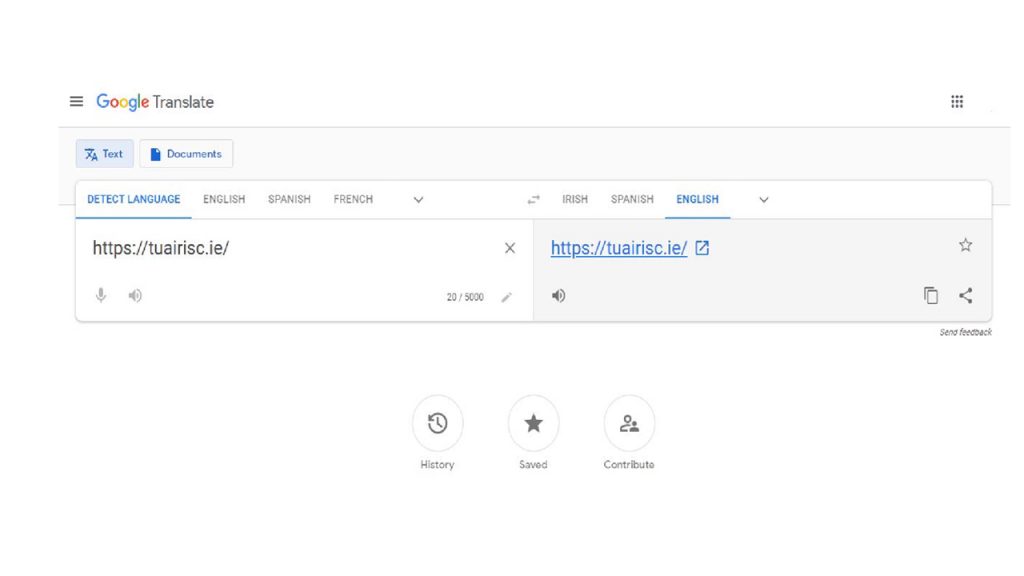
- Übersetzung starten:
Nachdem Sie die URL eingegeben und die Sprache ausgewählt haben, klicken Sie auf die Schaltfläche „Übersetzen“. Google Translate zeigt die Website nun auf Englisch an .
- Übersetzten Inhalt anzeigen:
Sobald Sie auf das Linksymbol klicken, wird die Webseite geladen und die übersetzte Version in Englisch angezeigt. Sie können auf der Seite ganz einfach navigieren, wie auf jeder anderen Website.
- Wechseln Sie bei Bedarf die Sprache:
Wenn Sie beim Anzeigen der übersetzten Seite zu einer anderen Sprache wechseln möchten, können Sie dies ganz einfach mithilfe der Sprachoptionen in der Symbolleiste oben auf der übersetzten Seite tun.
Vor der Übersetzung:
Wenn Sie die Website besuchen, wird Ihnen der Inhalt in der Originalsprache angezeigt, die Ihnen möglicherweise nicht vertraut ist.
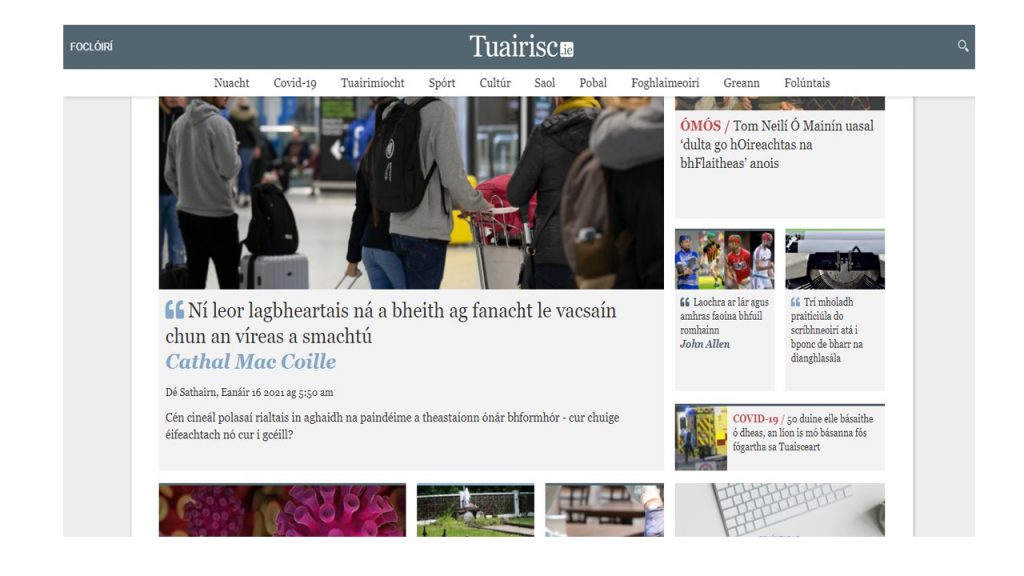
Nach der Übersetzung:
Die gesamte Webseite wird auf Englisch wiedergegeben, sodass Sie Text, Layout und Struktur viel einfacher verstehen können.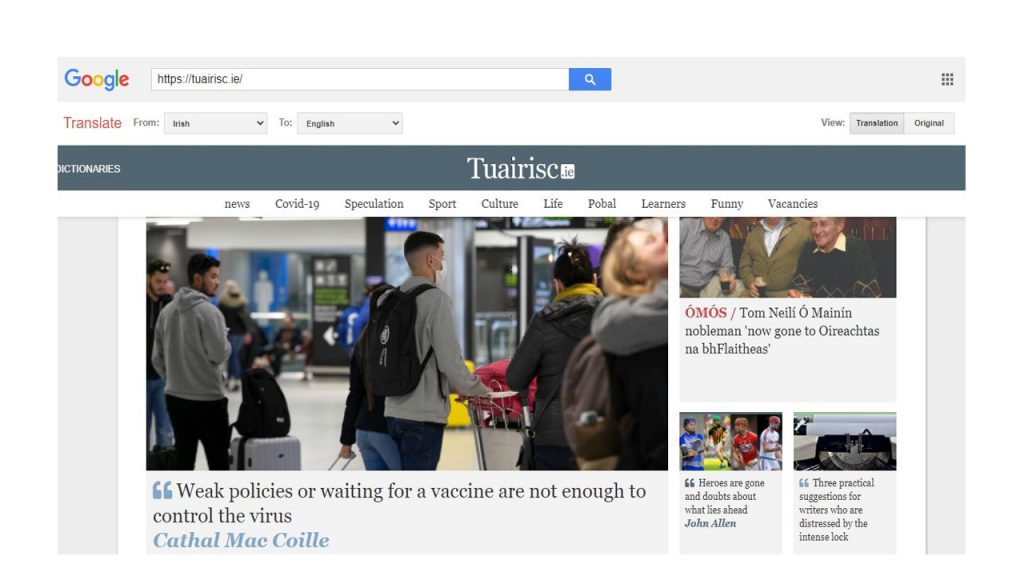
Diese Methode ist zwar schnell und bequem, aber Sie werden vielleicht feststellen, dass die Übersetzung nicht immer perfekt ist. Tatsächlich gibt es einige inhärente Einschränkungen bei der Verwendung von Google Translate für Website-Übersetzungen.
Einschränkungen von Google Translate für Websites:
- Nicht übersetzter Text in Bildern: Google Translate eignet sich hervorragend zum Konvertieren des Textinhalts einer Webseite in eine andere Sprache, hat jedoch Probleme mit der Übersetzung von Text, der in Bilder eingebettet ist. Dies ist ein häufiges Problem, wenn Websites grafische Elemente wie Banner, Logos oder Infografiken verwenden, die möglicherweise nicht übersetzten Text enthalten. Dies ist insbesondere dann problematisch, wenn das Bild wichtige Informationen enthält.
- Fehlende menschliche Übersetzung: Obwohl Google Translate beim maschinellen Lernen große Fortschritte gemacht hat, verlässt es sich immer noch auf automatisierte Übersetzungssysteme. Diese Systeme sind zwar schnell und effektiv für einfache Übersetzungen, aber nicht so genau wie menschliche Übersetzer. Nuancen, idiomatische Ausdrücke und kultureller Kontext können bei der Übersetzung verloren gehen, was zu weniger als perfekten Ergebnissen führt. Dies gilt insbesondere für komplexe oder spezialisierte Inhalte, die ein tiefes Verständnis beider Sprachen erfordern.
- Ungenaue oder ungeschickte Übersetzungen: Da Google Translate kein menschliches Eingreifen erfordert, können die Übersetzungen manchmal ungeschickt oder falsch wirken. Beispielsweise kann Google einen Satz wörtlich übersetzen, was die Bedeutung oder den Ton der ursprünglichen Nachricht verändern kann. Darüber hinaus kann es für automatisierte Systeme schwierig sein, den Kontext zu interpretieren, was zu Übersetzungen führt, die in der Zielsprache nicht ganz Sinn ergeben.
- Kein Support oder Kundendienst: Google Translate ist ein kostenloses Tool, bietet aber nur begrenzten Support. Wenn etwas schief geht oder die Übersetzung für Ihre Anforderungen nicht genau genug ist, gibt es keinen direkten Kundendienst, der Ihnen bei der Lösung des Problems hilft. Sie müssen die Übersetzung entweder manuell korrigieren oder eine andere Übersetzungsmethode ausprobieren. Für diejenigen, die qualitativ hochwertige Übersetzungen für geschäftliche oder berufliche Zwecke benötigen, kann dieser Mangel an Support ein erheblicher Nachteil sein.
- Einfache Übersetzung – keine Website-Lokalisierung: Google Translate kann dabei helfen, den Text einer Webseite in eine andere Sprache zu übersetzen, bietet aber keine vollständige Website-Lokalisierung. Lokalisierung ist der Prozess, bei dem das gesamte Benutzererlebnis an die kulturellen Normen und Erwartungen einer Zielgruppe angepasst wird. Dazu gehört das Übersetzen von Text, das Anpassen von Währungen, das Ändern von Bildern und sogar das Anpassen des Layouts, um lokalen Vorlieben besser zu entsprechen. Google Translate übernimmt diese erweiterten Aspekte der Lokalisierung nicht und ist daher für Unternehmen, die ein wirklich individuelles Erlebnis für Benutzer aus verschiedenen Regionen schaffen möchten, weniger effektiv.
Zusammenfassend lässt sich sagen , dass Google Translate eine schnelle und unkomplizierte Lösung zum Übersetzen einer Webseite von einer Sprache in eine andere bietet, insbesondere wenn Sie nach einer schnellen Möglichkeit suchen, den grundlegenden Inhalt einer fremdsprachigen Website zu verstehen. Es gibt jedoch mehrere Einschränkungen, darunter die Unfähigkeit, Text in Bildern zu übersetzen, das Fehlen einer menschlichen Übersetzung und das Unvermögen, erweiterte Lokalisierungsanforderungen zu erfüllen. Wenn Sie einfach nur eine Webseite auf Englisch lesen möchten, kann Google Translate hilfreich sein, aber es ist nicht die beste Lösung, wenn Sie eine absolut genaue, kulturell relevante und professionelle Übersetzung benötigen. Für erweiterte Übersetzungs- und Lokalisierungsanforderungen kann es sich lohnen, andere Tools oder Dienste zu erkunden, die umfassendere Lösungen bieten.
Übersetzen einer Webseite mit dem Chrome-Browser
Einer der wesentlichen Vorteile von Google Chrome ist die Möglichkeit, Webseiten automatisch aus Fremdsprachen ins Englische (oder in andere Sprachen) zu übersetzen, ohne dass man auf externe Übersetzungstools zurückgreifen muss. Diese Funktion funktioniert reibungslos, egal ob Sie auf einem Desktop-Computer oder einem mobilen Gerät surfen, und ist daher eine unglaublich praktische Option für Benutzer, die häufig Websites in Fremdsprachen besuchen.
Standardmäßig ist die Übersetzungsfunktion von Chrome aktiviert, Sie können sie jedoch nach Ihren Wünschen anpassen. Hier finden Sie eine ausführliche Anleitung zur effektiven Nutzung dieser Funktion:
Schritte zum Übersetzen einer Webseite in Chrome:
- Starten Sie Google Chrome: Öffnen Sie Google Chrome auf Ihrem Desktop oder Mobilgerät. Navigieren Sie zu der fremdsprachigen Website, die Sie übersetzen möchten.
- Übersetzungsaufforderung: Wenn die Seite geladen wird, erkennt Chrome automatisch, dass die Website in einer anderen Sprache als der Standardsprache Ihres Browsers vorliegt. Oben im Browser wird eine kleine Popup-Nachricht angezeigt, in der Sie gefragt werden, ob Sie die Seite ins Englische (oder in Ihre bevorzugte Sprache) übersetzen möchten.
- Seite übersetzen: Sobald Sie die Übersetzungsaufforderung sehen, klicken Sie auf die Schaltfläche „Übersetzen“ oder klicken Sie in der Popup-Nachricht einfach auf „Englisch“ . Chrome übersetzt die gesamte Webseite sofort und zeigt sie in der von Ihnen ausgewählten Sprache an.
-
Verwalten der Übersetzungseinstellungen: Wenn Sie steuern möchten, wie Chrome mit Übersetzungen umgeht, können Sie die Browsereinstellungen anpassen. Gehen Sie dazu wie folgt vor:
- Klicken Sie oben rechts im Chrome-Browser auf das Hamburger-Menü (drei vertikale Punkte).
- Wählen Sie im Dropdown-Menü „Einstellungen“ aus.
- Scrollen Sie nach unten und klicken Sie auf „Erweitert“, um weitere Optionen anzuzeigen.
- Stellen Sie im Abschnitt „Sprachen“ sicher, dass die Option „Angebot zum Übersetzen von Seiten, die nicht in einer von Ihnen gelesenen Sprache verfasst sind“ aktiviert ist. Dadurch wird sichergestellt, dass Chrome Sie zum Übersetzen von Seiten auffordert, wenn es eine Fremdsprache erkennt.
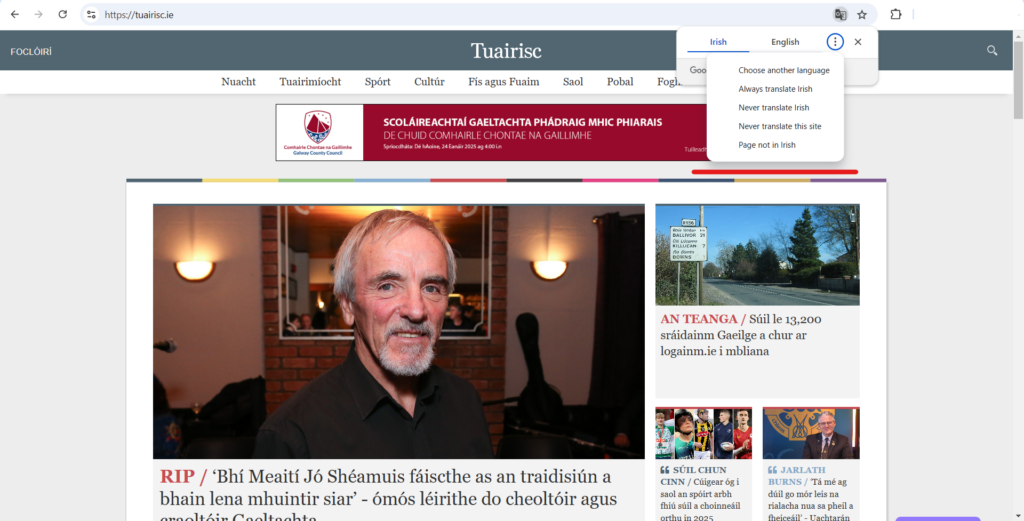 Sie können auch bestimmte Sprachen auswählen, die Chrome immer oder nie übersetzen soll, indem Sie die Spracheinstellungen in diesem Abschnitt anpassen. Wenn Chrome die Sprache einer Seite nicht richtig erkennt, können Sie die Sprache manuell aus den verfügbaren Optionen auswählen.
Sie können auch bestimmte Sprachen auswählen, die Chrome immer oder nie übersetzen soll, indem Sie die Spracheinstellungen in diesem Abschnitt anpassen. Wenn Chrome die Sprache einer Seite nicht richtig erkennt, können Sie die Sprache manuell aus den verfügbaren Optionen auswählen. - Wenn die Übersetzungsaufforderung nicht angezeigt wird: In einigen Fällen zeigt Chrome die Übersetzungsaufforderung möglicherweise nicht automatisch an. In diesem Fall können Sie die Seite einfach aktualisieren, um die Übersetzungsanforderung auszulösen. Wenn sie nach mehrmaligem Aktualisieren immer noch nicht angezeigt wird, führen Sie die folgenden Schritte aus, um die Übersetzungseinstellungen zu überprüfen:
- Gehen Sie in die obere rechte Ecke von Chrome und klicken Sie auf die drei Punkte (Hamburger-Menü).
- Wählen Sie „Einstellungen“ und scrollen Sie dann nach unten, um auf „Erweitert“ zu klicken.
- Aktivieren Sie im Abschnitt „Sprachen “ die Option „Übersetzung von Seiten anbieten, die nicht in der von Ihnen gelesenen Sprache verfasst sind“, um sicherzustellen, dass Chrome so eingerichtet ist, dass automatisch Übersetzungen angeboten werden.
- Übersetzen auf Mobilgeräten: Der Vorgang auf Mobilgeräten ist ganz ähnlich. Sobald Chrome eine Webseite in einer Fremdsprache erkennt, werden Sie automatisch aufgefordert, die Seite zu übersetzen. Das Popup wird unten auf dem Bildschirm angezeigt und Sie können auf „Übersetzen“ tippen, um die Seite auf Englisch anzuzeigen. Wenn das Popup nicht angezeigt wird, sollte Chrome beim Aktualisieren der Seite aufgefordert werden, die Übersetzung anzubieten.
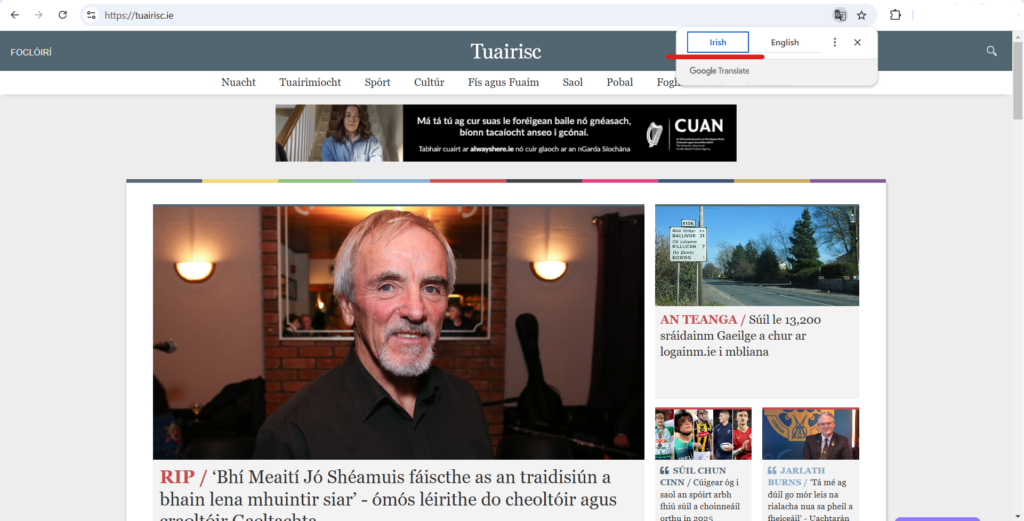
Einschränkungen der automatischen Übersetzung von Chrome:
Obwohl die automatische Übersetzungsfunktion von Chrome praktisch ist und Benutzern hilft, schnell auf fremdsprachige Inhalte zuzugreifen, gibt es einige Einschränkungen, die Sie beachten sollten:
- Nur-Text-Übersetzung: Wie Google Translate übersetzt die Übersetzungsfunktion von Chrome nur Text. In Bildern, Grafiken oder anderen nicht-textlichen Elementen eingebetteter Text wird nicht berücksichtigt. Wenn eine Website stark auf visuelle Inhalte oder Bilder mit wichtigem Text angewiesen ist, bleiben diese Elemente unübersetzt, was für das vollständige Verständnis der Website problematisch sein kann.
- Keine Lokalisierungsfunktionen: Obwohl Chrome den Text einer Webseite übersetzen kann, bietet es nicht die gesamte Palette an Funktionen zur Website-Lokalisierung. Bei der Lokalisierung geht es um mehr als nur das Übersetzen von Wörtern – es umfasst auch die Anpassung kultureller Bezüge, Währungen, Daten und anderer regionsspezifischer Inhalte. Chrome verarbeitet diese Aspekte nicht, sodass die übersetzte Seite für Ihre Zielgruppe möglicherweise immer noch fehl am Platz oder kulturell nicht passend erscheint.
- Mangelnde kontextuelle Genauigkeit: Die von Chrome bereitgestellte Übersetzung wird von Google Translate unterstützt, das zwar leistungsstark, aber nicht immer perfekt ist. Automatische Übersetzungen können manchmal ungenau sein, insbesondere bei idiomatischen Ausdrücken, Umgangssprache oder Fachjargon. Der Übersetzung fehlen möglicherweise die Nuancen des Originaltexts, was in einigen Fällen zu unangenehmen oder falschen Interpretationen führt.
- Kein Support bei Fehlern: Wenn die Übersetzungsfunktion nicht richtig funktioniert oder bestimmte Abschnitte der Webseite nicht richtig übersetzt, gibt es kein integriertes Supportsystem, das Ihnen bei der Lösung dieser Probleme hilft. Wenn die Übersetzung nicht gut genug ist, müssen Sie möglicherweise auf andere Methoden zurückgreifen oder die Übersetzung selbst manuell anpassen.
Zusammenfassend lässt sich sagen , dass die integrierte Übersetzungsfunktion von Google Chrome eine schnelle und effektive Möglichkeit ist, fremdsprachige Websites in Ihre bevorzugte Sprache zu übersetzen, insbesondere wenn Sie unterwegs surfen. Sie ist besonders nützlich für das gelegentliche Surfen, wenn Sie nur den Inhalt einer Webseite lesen möchten, ohne sich eingehend mit Übersetzungstools oder -diensten befassen zu müssen. Es ist jedoch wichtig, sich über die Einschränkungen im Klaren zu sein: Sie übersetzt nur Text, berücksichtigt keine Bilder und verfügt nicht über Lokalisierungsfunktionen, die ein vollständig maßgeschneidertes Surferlebnis bieten können. Für Benutzer, die genaue, kontextbezogene und kulturell relevante Übersetzungen benötigen, sind alternative Lösungen wie professionelle Übersetzungsdienste oder spezielle Website-Lokalisierungstools möglicherweise die bessere Wahl.
Die Lösung: Website-Übersetzung und -Lokalisierung mit ConveyThis
Wenn Sie eine Website verwalten, die sich an ein globales Publikum richtet, ist es möglicherweise nicht die beste Lösung, sich einfach auf automatische Übersetzungstools wie Google Translate oder die integrierte Übersetzungsfunktion von Chrome zu verlassen. Diese Methoden funktionieren möglicherweise für einfache Textübersetzungen, sind aber unzureichend, wenn es darum geht, vollständige Kontrolle zu bieten, die Übersetzungsqualität aufrechtzuerhalten oder sicherzustellen, dass der Inhalt den kulturellen und regionalen Vorlieben verschiedener Zielgruppen entspricht. Als Websitebesitzer benötigen Sie eine robustere Lösung, die genaue Übersetzungen liefert und die Lokalisierung unterstützt – einen Prozess, der den Inhalt Ihrer Website an jede spezifische Region, Sprache und Kultur anpasst.
Hier wird ConveyThis zu einem unverzichtbaren Tool. ConveyThis ist eine fortschrittliche Übersetzungs- und Lokalisierungsplattform, die Ihre Website in mehreren Sprachen zugänglich macht und gleichzeitig sicherstellt, dass Ihre Inhalte korrekt übersetzt und kulturell relevant sind. Durch die Verwendung von ConveyThis können Sie die globale Reichweite Ihrer Website erhöhen, die Benutzerinteraktion verbessern und Besuchern aus aller Welt ein persönlicheres Erlebnis bieten.
Warum sollten Sie ConveyThis für die Übersetzung und Lokalisierung von Websites wählen?
Automatische Übersetzungstools sind zwar praktisch, weisen jedoch häufig erhebliche Einschränkungen in Bezug auf Übersetzungsgenauigkeit, Kontext und kulturelle Sensibilität auf. ConveyThis bietet jedoch die folgenden Vorteile:
- Vollständige Kontrolle über den Übersetzungsprozess: Mit ConveyThis haben Sie die volle Kontrolle über Ihre Übersetzungen, einschließlich der Möglichkeit, sie nach Bedarf zu bearbeiten und zu verfeinern.
- Lokalisierung : Es geht nicht nur darum, Wörter zu übersetzen, sondern Inhalte so anzupassen, dass sie den örtlichen Gepflogenheiten, der Kultur und den Vorlieben entsprechen.
- Unterstützung mehrerer Sprachen: ConveyThis unterstützt eine große Bandbreite an Sprachen, sodass Sie ein globales Publikum erreichen können.
- Automatische Spracherkennung: ConveyThis kann die Spracheinstellungen Ihrer Besucher anhand ihres Standorts erkennen und die Site automatisch in ihrer bevorzugten Sprache anzeigen.
- Verbessertes Benutzererlebnis : Indem Sie genaue und kulturell angemessene Übersetzungen bereitstellen, können Sie ein besseres Erlebnis für Besucher gewährleisten und das Engagement erhöhen.
So übersetzen und lokalisieren Sie Ihre Website mit ConveyThis
1. Installieren Sie das ConveyThis Plugin
Um mit ConveyThis loszulegen, müssen Sie zunächst das Plugin auf Ihrer Website installieren. Wenn Sie WordPress verwenden, ist dies ein einfacher Vorgang:
- Suchen Sie im WordPress-Plugin-Verzeichnis nach „ConveyThis Translate“.
- Installieren und aktivieren Sie das Plugin.
Sobald das Plugin installiert ist, haben Sie Zugriff auf das ConveyThis Dashboard in Ihrem WordPress-Administrationsbereich.
2. Erstellen Sie ein ConveyThis Konto
Wenn Sie noch kein ConveyThis-Konto erstellt haben, müssen Sie sich anmelden. Der Vorgang ist unkompliziert:
- Gehen Sie zur Website ConveyThis und melden Sie sich mit Ihrer E-Mail-Adresse und einem Passwort an.

- Nach Abschluss des Anmeldevorgangs erhalten Sie eine Bestätigungs-E-Mail. Nach der Überprüfung erhalten Sie einen API-Schlüssel, mit dem sich das Plugin mit Ihrem ConveyThis-Konto verbinden und den Übersetzungsprozess starten kann.
3. Konfigurieren Sie ConveyThis
Nachdem Sie das Plugin aktiviert haben, gehen Sie zum Abschnitt ConveyThis in Ihrem WordPress-Dashboard. Hier müssen Sie das Plugin so konfigurieren, dass es den Anforderungen Ihrer Website entspricht:
- Geben Sie den API-Schlüssel ein, den Sie bei der Kontoerstellung erhalten haben.
- Legen Sie die Originalsprache Ihrer Website fest (z. B. Englisch, Spanisch, Irisch usw.).
- Wählen Sie die Zielsprache(n) (z. B. Französisch, Deutsch, Chinesisch), in der/denen Ihre Site verfügbar sein soll.
Diese Konfiguration ist der erste Schritt bei der Übersetzung Ihrer Website und ermöglicht ConveyThis die Durchführung aller nachfolgenden Aufgaben im Zusammenhang mit der Übersetzung und Lokalisierung.
4. Zusätzliche Sprachen hinzufügen
Einer der größten Vorteile von ConveyThis ist die Möglichkeit, Ihrer Website mehrere Sprachen hinzuzufügen. Mit dieser Funktion können Sie verschiedene Zielgruppen ansprechen und sicherstellen, dass Ihre Website weltweit zugänglich ist.
- Sie können je nach Zielmärkten so viele Sprachen hinzufügen, wie Sie benötigen.
- Das Plugin bietet eine Schaltfläche zum Umschalten der Sprache , mit der Besucher ganz einfach zwischen den Sprachen wechseln können. Sie können das Erscheinungsbild dieser Schaltfläche an das Design Ihrer Website anpassen.
- ConveyThis unterstützt außerdem die automatische Erkennung der Sprachen der Besucher, was bedeutet, dass die Website basierend auf dem geografischen Standort oder den Browsereinstellungen automatisch in die bevorzugte Sprache der Benutzer übersetzt wird.
5. Übersetzungen manuell anpassen
Obwohl ConveyThis als Ausgangspunkt eine Maschinenübersetzung (normalerweise durch Google Translate oder ähnliche Dienste) verwendet, ist diese nicht perfekt. Für genauere Übersetzungen, insbesondere bei branchenspezifischen Begriffen, idiomatischen Ausdrücken oder kulturell sensiblen Inhalten, bietet ConveyThis die Möglichkeit, Übersetzungen manuell anzupassen.
- Das Plugin enthält einen visuellen Editor , mit dem Sie Änderungen an den Übersetzungen direkt auf Ihrer Site vornehmen können.
- Während Sie Anpassungen vornehmen, können Sie eine Vorschau der Änderungen in Echtzeit anzeigen und so sicherstellen, dass alles wie gewünscht aussieht und sich richtig liest.
Durch diesen praktischen Übersetzungsansatz können Sie sicherstellen, dass der endgültige Inhalt von höchster Qualität und Genauigkeit ist.
6. Lokalisierung: Inhalte für unterschiedliche Zielgruppen anpassen
Um Ihre Website bei Nutzern aus verschiedenen Regionen wirklich ankommen zu lassen, ist Lokalisierung mehr als nur die Übersetzung von Wörtern. Bei der Lokalisierung werden Inhalt, Layout und Design Ihrer Website an die kulturellen Normen, Werte und Vorlieben Ihrer Zielgruppe angepasst.
ConveyThis bietet leistungsstarke Lokalisierungstools, die Ihnen helfen:
- Passen Sie Währungen, Datumsformate und Zeitzonen an die lokalen Gegebenheiten an.
- Übersetzen Sie Bilder, die Text enthalten, und stellen Sie sicher, dass kein Teil Ihrer Website unübersetzt bleibt.
- Passen Sie Inhalte an , damit sie regionaler angemessen sind, z. B. durch die Verwendung lokaler Redewendungen oder die Anpassung des Tons an kulturelle Erwartungen.
Durch die Lokalisierung wird sichergestellt, dass Ihr Inhalt mehr als nur eine Übersetzung ist. Es handelt sich um ein vollständig maßgeschneidertes Erlebnis, das sich für Benutzer in verschiedenen Regionen wie ein natives Erlebnis anfühlt.
Zusätzliche Funktionen und Vorteile von ConveyThis
- SEO-freundliche Übersetzungen :
Eines der herausragenden Merkmale von ConveyThis ist sein Fokus auf SEO-freundliche Übersetzungen. Anders als viele automatische Übersetzungstools stellt ConveyThis sicher, dass der übersetzte Inhalt vollständig für Suchmaschinen optimiert ist. Dazu gehört die Übersetzung von Meta-Tags, Überschriften und URLs zusätzlich zum Seiteninhalt selbst. Indem sichergestellt wird, dass die übersetzten Versionen Ihrer Seiten von Suchmaschinen richtig indiziert und bewertet werden, trägt ConveyThis dazu bei, die Sichtbarkeit Ihrer Website in verschiedenen Sprachen zu verbessern und Ihre Fähigkeit zu verbessern, Traffic von einem globalen Publikum anzuziehen. Diese SEO-Optimierung stellt sicher, dass Ihre Website nicht nur internationale Benutzer anspricht, sondern auch in lokalen Suchergebnissen einen hohen Rang einnimmt und mehr organischen Traffic auf Ihre Website bringt.
- Mehrsprachige Unterstützung :
ConveyThis unterstützt über 100 Sprachen und ist damit eine unglaublich vielseitige Lösung für Unternehmen mit globaler Reichweite. Egal, ob Sie bestimmte Regionen ansprechen oder in neue Märkte expandieren möchten, ConveyThis ermöglicht Ihnen die einfache Übersetzung Ihrer Website in mehrere Sprachen, um Ihr vielfältiges Publikum anzusprechen. Diese umfassende Sprachunterstützung ermöglicht es Unternehmen, das Erlebnis ihrer Website für Benutzer mit unterschiedlichem sprachlichen und kulturellen Hintergrund anzupassen und sicherzustellen, dass kein potenzieller Kunde aufgrund von Sprachbarrieren ausgeschlossen wird. Egal, ob Sie wichtige Sprachen wie Spanisch, Französisch oder Mandarin ansprechen oder sich auf Nischenmärkte mit weniger gebräuchlichen Sprachen konzentrieren, ConveyThis stellt sicher, dass Ihre Inhalte für eine breite Palette von Menschen weltweit zugänglich sind.
- Kundendienst :
Bei der Verwendung eines Website-Übersetzungstools ist ein zuverlässiger Kundensupport unerlässlich, insbesondere bei technischen Problemen oder wenn Hilfe bei erweiterten Anpassungen benötigt wird. ConveyThis bietet seinen Benutzern hervorragenden Kundensupport und stellt sicher, dass alle Probleme oder Fragen schnell und effizient gelöst werden können. Ganz gleich, ob Sie Hilfe beim Einrichten Ihrer Übersetzungen, beim Konfigurieren Ihrer Einstellungen oder beim Lösen von Problemen benötigen, die während des Übersetzungsprozesses auftreten, das ConveyThis-Supportteam ist bereit, Ihnen zu helfen. Der Kundensupport ist dafür bekannt, reaktionsschnell und kompetent zu sein und Hilfe per Chat, E-Mail oder Telefonanruf zu bieten. Mit ConveyThis können Sie sicher sein, dass immer Hilfe verfügbar ist, um ein reibungsloses Erlebnis zu gewährleisten.
- Erweiterte Anpassungsoptionen:
Ein weiterer wichtiger Vorteil von ConveyThis ist die Möglichkeit, den Übersetzungs- und Lokalisierungsprozess an die individuellen Anforderungen Ihres Unternehmens anzupassen. Von der Auswahl der zu übersetzenden Seiten bis hin zur Anpassung der Sprachumschaltfläche für ein nahtloses Benutzererlebnis bietet ConveyThis ein hohes Maß an Flexibilität. Auf diese Weise können Sie Ihren Besuchern ein maßgeschneidertes Erlebnis bieten und sicherstellen, dass Ihre Website nicht nur in mehreren Sprachen ordnungsgemäß funktioniert, sondern sich auch für verschiedene Zielgruppen intuitiv und benutzerfreundlich anfühlt.
- Automatische Spracherkennung:
Eine der praktischsten Funktionen von ConveyThis ist die automatische Spracherkennung. Mit dieser Funktion erkennt das System automatisch die Sprache der Besucher Ihrer Website und zeigt die entsprechende übersetzte Version basierend auf ihrem Standort oder ihren Spracheinstellungen an. Dadurch müssen Besucher ihre Sprache nicht mehr manuell auswählen und erhalten ein reibungsloses, personalisiertes Erlebnis, das die Benutzerzufriedenheit erhöht. Die Fähigkeit zur Erkennung und Übersetzung in Echtzeit macht ConveyThis zu einer hervorragenden Wahl für Websites mit einem vielfältigen, globalen Publikum.
- Effiziente Integration mit verschiedenen CMS-Plattformen:
ConveyThis ist mit einer Vielzahl von Content Management-Systemen (CMS) kompatibel, darunter WordPress, Shopify, Wix, Squarespace und mehr. Dies bedeutet, dass Sie unabhängig von der Plattform, die Sie zur Verwaltung Ihrer Website verwenden, ConveyThis nahtlos integrieren können, um den Übersetzungs- und Lokalisierungsprozess abzuwickeln. Der einfache Integrationsprozess stellt sicher, dass Unternehmen mit minimalem Aufwand und ohne Unterbrechung ihres bestehenden Arbeitsablaufs mit der Übersetzung ihrer Websites beginnen können.
Abschluss:
Die automatischen Übersetzungsfunktionen von Google Translate und Chrome bieten zwar schnelle und bequeme Lösungen für die Übersetzung von Webseiten, weisen jedoch einige Einschränkungen auf
Für Unternehmen, die ihre Reichweite wirklich vergrößern und Benutzer in verschiedenen Regionen erreichen möchten, bietet ConveyThis eine weitaus umfassendere Lösung. Im Gegensatz zu einfachen maschinellen Übersetzungen kombiniert ConveyThis automatisierte Übersetzung mit der Möglichkeit, Inhalte manuell zu verfeinern und anzupassen, wodurch eine hohe Genauigkeit und Angemessenheit gewährleistet wird. Darüber hinaus können Sie mit den robusten Lokalisierungsfunktionen Inhalte, Bilder und sogar Formate wie Währungen und Daten Ihrer Website anpassen, um sie für jedes Publikum kulturell relevant zu machen. Dadurch wird sichergestellt, dass Ihre Website nicht nur dieselbe Sprache spricht wie Ihre Benutzer, sondern auch ihren kulturellen Normen und Erwartungen entspricht.
In der heutigen globalisierten Welt ist es unerlässlich, ein wirklich lokalisiertes und zugängliches Erlebnis zu bieten, um Vertrauen zu gewinnen und die Interaktion mit internationalen Besuchern zu fördern. Durch die Verwendung von ConveyThis übersetzen Sie nicht nur Wörter – Sie passen Ihre gesamte Website an, um die Anforderungen unterschiedlicher Zielgruppen zu erfüllen, die Benutzerzufriedenheit zu steigern und letztendlich das Geschäftswachstum voranzutreiben.
Wenn Sie also die Internationalisierungsbemühungen Ihrer Website auf die nächste Stufe heben möchten, ist ConveyThis das ideale Tool für diese Aufgabe. Damit können Sie Benutzern auf der ganzen Welt ein nahtloses und personalisiertes Browsing-Erlebnis bieten und sicherstellen, dass Ihre Website ein breiteres globales Publikum erreichen und ansprechen kann. Beginnen Sie noch heute mit der Verwendung von ConveyThis und erleben Sie, wie die Zugänglichkeit, Benutzerinteraktion und Reichweite Ihrer Website exponentiell wachsen!
Weitere Ressourcen:
- ConveyThis Integrationen – Um die Kompatibilität mit WordPress zu prüfen.
- So übersetzen Sie WordPress – Weitere Anleitungen.
- Hilfehandbuch zum Übersetzen von WordPress-Websites – Für schrittweise Unterstützung.
- ConveyThis WordPress-Plugin – Um Ihre WordPress-Website mehrsprachig zu machen.
Übersetzen ist weit mehr als nur das Erlernen von Sprachen und ein komplexer Prozess.
Wenn Sie unsere Tipps befolgen und ConveyThis verwenden, werden Ihre übersetzten Seiten bei Ihrem Publikum gut ankommen und sich wie in der Zielsprache anfühlen.
Es erfordert zwar Mühe, aber das Ergebnis ist lohnend. Wenn Sie eine Website übersetzen, können Sie mit ConveyThis dank automatisierter maschineller Übersetzung Stunden sparen.
Testen Sie ConveyThis 3 Tage lang kostenlos!
 Keine Kartendetails
Keine Kartendetails



