How to Translate a Webpage to English: Quick Solutions with ConveyThis
How To Translate A Webpage To English: A Comprehensive
When you are navigating the web for specific information, it’s not uncommon to find yourself on a webpage in a language you’re unfamiliar with. This situation can be especially frustrating when the page contains crucial details that you’re trying to understand, but you’re limited to reading and interpreting content in English. In these moments, the need for translation becomes apparent, and you may find yourself searching for ways to convert the content of that webpage into English.
However, it’s important to understand that translating a webpage goes beyond simply converting text from one language to another. This is where the concept of website localization becomes essential. Website localization involves adapting content, language, and design to suit the culture, expectations, and preferences of the target audience. It is not just about translating words; it is about creating a personalized and relevant experience for the users of a particular region. This process includes adjusting images, currency, date formats, and even the tone of the language used, so that it resonates with the local audience.
For those reading this, you’re in luck! In this article, we’ll walk you through two effective ways to translate a webpage from another language into English. These methods will allow you to navigate foreign-language content more easily and efficiently.
Translating a Webpage with Google Translate
You’re probably already familiar with using Google Translate to translate individual pieces of text from one language to another. Many people often copy and paste content into the translation tool to understand the meaning of foreign-language websites or documents. While this method works for small amounts of text, it becomes cumbersome and inefficient when you need to translate an entire webpage. Fortunately, Google Translate offers a simple solution to translate an entire website in just a few clicks without having to copy each section of text individually. Here’s how to do it:
Steps to Translate a Webpage with Google Translate:
- Launch Your Web Browser:
Open your preferred web browser and navigate to the Google Translate website at translate.google.com.
- Enter the Website URL:
On the left-hand side of the page, you’ll see a text box. Paste the URL of the website you want to translate into this field. Then, select “English” as the target language on the right-hand side of the box. You can choose any other language if needed, but English is typically the most common option for those translating from foreign languages.
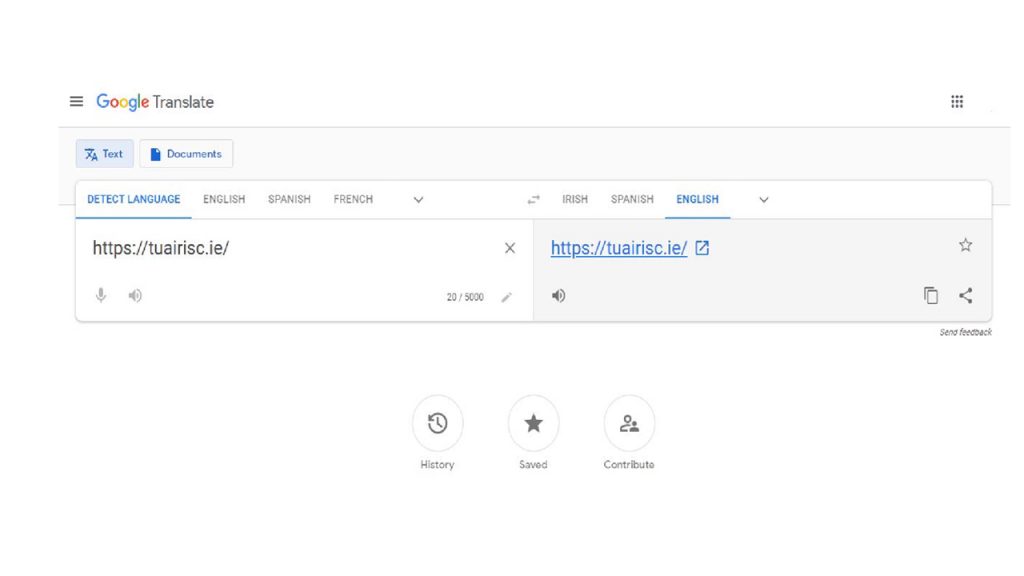
- Initiate the Translation:
After entering the URL and selecting the language, click on the “Translate” button. Google Translate will now display the website in English.
- View Translated Content:
Once you click the link icon, the webpage will load, showing the translated version in English. You can easily navigate the page as you would with any other website.
- Switch Languages if Needed:
If you’d like to switch to another language while viewing the translated page, you can easily do so by using the language options available in the toolbar at the top of the translated page.
Before Translation:
When you visit the website, you’ll see the content in its original language, which may be unfamiliar to you.
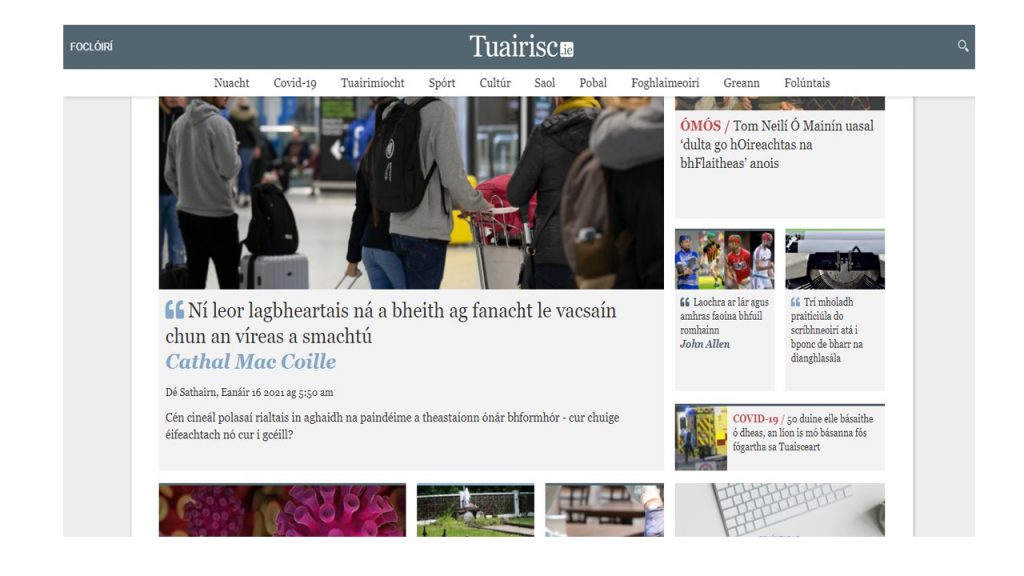
After Translation:
The entire webpage will be rendered in English, allowing you to understand the text, layout, and structure much more easily.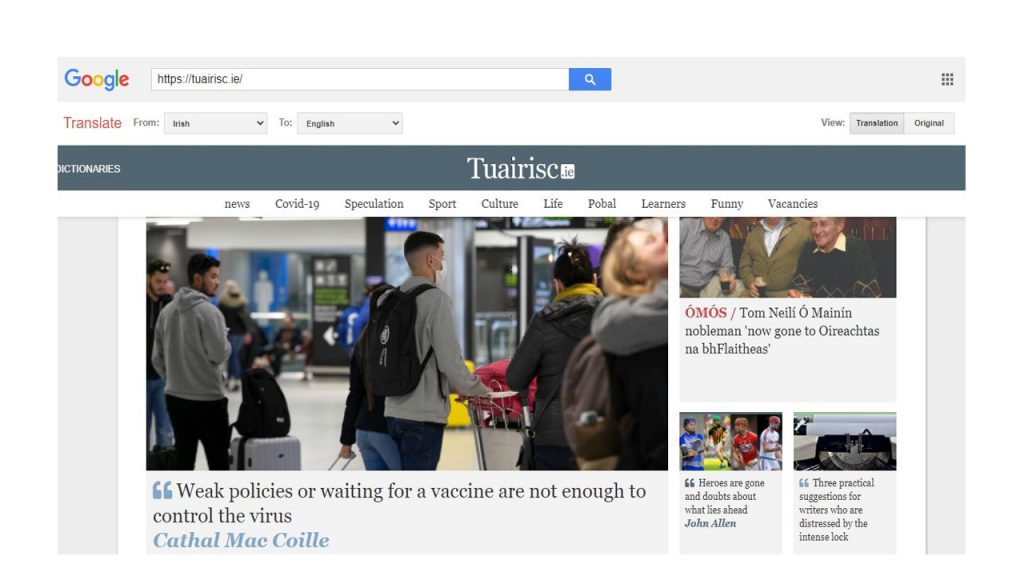
While this method is quick and convenient, you may notice that the translation isn’t always perfect. In fact, there are some inherent limitations to using Google Translate for website translations.
Limitations of Google Translate for Websites:
- Untranslated Text in Images: Google Translate is excellent for converting the text content of a webpage into another language, but it struggles with translating text that is embedded within images. This is a common issue when websites use graphical elements, such as banners, logos, or infographics, which may contain text that remains untranslated. This is particularly problematic if the image contains critical information.
- Lack of Human Translation: While Google Translate has made significant strides with machine learning, it still relies on automated translation systems. These systems, although fast and effective for basic translations, are not as accurate as human translators. The nuance, idiomatic expressions, and cultural context can be lost in translation, leading to less-than-perfect results. This is especially true for complex or specialized content that requires a deep understanding of both languages.
- Inaccurate or Awkward Translations: Since Google Translate doesn’t involve human intervention, the translations may sometimes come across as awkward or incorrect. For example, Google might translate a phrase literally, which could change the meaning or tone of the original message. Additionally, context can be difficult for automated systems to interpret, leading to translations that don’t quite make sense in the target language.
- No Support or Customer Service: Google Translate is a free tool, but with that comes limited support. If something goes wrong or the translation isn’t accurate enough for your needs, there is no direct customer service to help resolve the issue. You’re left to either manually fix the translation or try another method of translation. For those who need high-quality translations for business or professional purposes, this lack of support can be a significant drawback.
- Basic Translation – No Website Localization: Google Translate can help with converting the text of a webpage into a different language, but it does not offer full website localization. Localization is the process of adjusting the entire user experience to fit the cultural norms and expectations of a target audience. This includes translating text, adjusting currencies, changing images, and even modifying the layout to better suit local preferences. Google Translate does not handle these advanced aspects of localization, making it less effective for businesses that want to create a truly customized experience for users from different regions.
In conclusion, Google Translate provides a fast and straightforward solution to translate a webpage from one language to another, especially if you’re looking for a quick way to understand the basic content of a foreign-language site. However, it has several limitations, including an inability to translate text within images, a lack of human translation, and a failure to handle advanced localization needs. If you’re simply looking to read a webpage in English, Google Translate can be helpful, but it is not the best solution if you need a fully accurate, culturally relevant, and professional translation. For more advanced translation and localization needs, it may be worth exploring other tools or services that offer more comprehensive solutions.
Translating a webpage with Chrome browser
One of the significant advantages of using Google Chrome is its ability to automatically translate webpages from foreign languages into English (or other languages) without needing to rely on external translation tools. This feature works seamlessly whether you are browsing on a desktop computer or using a mobile device, making it an incredibly convenient option for users who frequently visit websites in foreign languages.
By default, Chrome’s translation feature is enabled, but you can customize it according to your preferences. Here’s a detailed guide on how to use this feature effectively:
Steps to Translate a Webpage in Chrome:
- Launch Google Chrome: Open Google Chrome on your desktop or mobile device. Navigate to the foreign-language website that you want to translate.
- Translation Prompt: When the page loads, Chrome will automatically detect that the website is in a language different from your browser’s default language. You’ll notice a small pop-up message near the top of the browser, asking if you would like to translate the page to English (or your preferred language).
- Translate the Page: As soon as you see the translation prompt, click on the Translate button, or simply click on English in the pop-up message. Chrome will immediately translate the entire webpage, displaying it in the language you selected.
- Managing Translation Settings: If you want to control how Chrome handles translations, you can adjust the browser settings. To do this:
- Click on the hamburger menu (three vertical dots) in the top-right corner of the Chrome browser.
- From the drop-down menu, select Settings.
- Scroll down and click on Advanced to reveal more options.
- Under the Languages section, ensure that the option Offer to translate pages that aren’t in a language you read is turned on. This will ensure that Chrome prompts you to translate pages when it detects a foreign language.
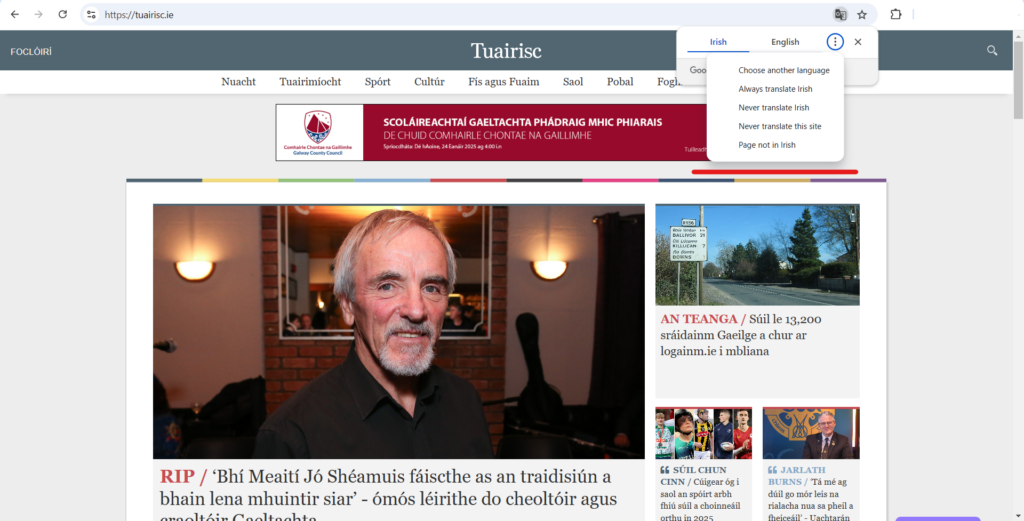 You can also select specific languages that Chrome should always translate or never translate by adjusting the language settings in this section. If Chrome doesn’t correctly identify the language of a page, you can manually select the language from the available options.
You can also select specific languages that Chrome should always translate or never translate by adjusting the language settings in this section. If Chrome doesn’t correctly identify the language of a page, you can manually select the language from the available options. - If the Translation Prompt Doesn’t Appear: In some cases, Chrome might not automatically display the translation prompt. If this happens, you can simply refresh the page to trigger the translation request. If it still doesn’t show up after refreshing a few times, follow these steps to check the translation settings:
- Go to the top-right corner of Chrome and click the three dots (hamburger menu).
- Select Settings, then scroll down to click on Advanced.
- Under the Languages section, check the option Offer to translate pages that aren’t in a language you read to ensure Chrome is set up to offer translations automatically.
- Translating on Mobile Devices: The process on mobile devices is quite similar. As soon as Chrome detects a webpage in a foreign language, it will automatically prompt you to translate the page. The pop-up will appear at the bottom of the screen, and you can tap Translate to view the page in English. If the pop-up does not appear, refreshing the page should prompt Chrome to offer the translation.
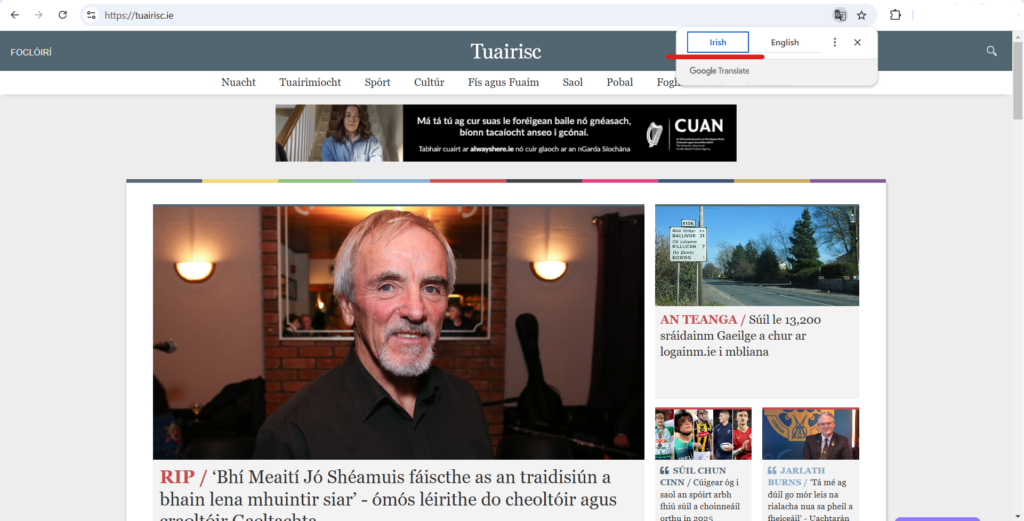
Limitations of Chrome’s Automatic Translation:
While Chrome’s automatic translation feature is convenient and helps users quickly access foreign-language content, there are several limitations to keep in mind:
- Text-Only Translation: Like Google Translate, Chrome’s translation feature only translates text. It doesn’t account for text embedded in images, graphics, or other non-text elements. If a website relies heavily on visual content or images containing important text, those elements will remain untranslated, which could be problematic for fully understanding the site.
- No Localization Capabilities: Although Chrome can translate the text on a webpage, it doesn’t offer the full range of website localization features. Localization involves more than just translating words—it includes adjusting cultural references, currencies, dates, and other region-specific content. Chrome does not handle these aspects, so the translated page may still feel out of place or culturally disconnected from your target audience.
- Lack of Contextual Accuracy: The translation provided by Chrome is powered by Google Translate, which, while powerful, is not always perfect. Automated translations may sometimes be inaccurate, especially with idiomatic phrases, slang, or technical jargon. The translation may lack the nuances of the original text, leading to awkward or incorrect interpretations in some cases.
- No Support for Errors: If the translation feature malfunctions or doesn’t translate certain sections of the webpage properly, there is no built-in support system to help you resolve these issues. If the translation isn’t good enough, you may need to resort to other methods or manually adjust the translation yourself.
In conclusion, Google Chrome’s built-in translation feature is a quick and effective way to translate foreign-language websites into your preferred language, especially if you’re browsing on the go. It’s especially useful for casual browsing when you just want to read the content of a webpage without diving deep into translation tools or services. However, it’s important to recognize its limitations: it only translates text, does not account for images, and lacks localization features that can provide a fully tailored browsing experience. For users who need accurate, context-aware, and culturally relevant translations, alternative solutions like professional translation services or dedicated website localization tools might be a better choice.
The Solution: Website Translation and Localization with ConveyThis
When managing a website that caters to a global audience, simply relying on automatic translation tools like Google Translate or Chrome’s built-in translation feature may not provide the best solution. These methods may work for basic text translation but fall short when it comes to offering complete control, maintaining translation quality, or ensuring that the content resonates with the cultural and regional preferences of different audiences. As a website owner, you need a more robust solution that provides accurate translations and supports localization — a process that tailors your website’s content to each specific region, language, and culture.
This is where ConveyThis becomes an invaluable tool. ConveyThis is an advanced translation and localization platform designed to make your website accessible in multiple languages, all while ensuring that your content is accurately translated and culturally relevant. By using ConveyThis, you can enhance your site’s global reach, improve user engagement, and deliver a more personalized experience for visitors from around the world.
Why Choose ConveyThis for Website Translation and Localization?
While automatic translation tools may provide convenience, they often come with significant limitations in terms of translation accuracy, context, and cultural sensitivity. ConveyThis, however, offers the following advantages:
- Complete Control Over the Translation Process: With ConveyThis, you have full control over your translations, including the ability to edit and refine them as needed.
- Localization: Not just translating words, but adapting content to ensure it resonates with local customs, culture, and preferences.
- Multiple Language Support: ConveyThis supports a wide range of languages, allowing you to connect with a global audience.
- Automatic Language Detection: ConveyThis can detect your visitors’ language preferences based on their location, automatically displaying the site in their preferred language.
- Improved User Experience: By providing accurate and culturally appropriate translations, you can ensure a better experience for visitors and increase engagement.
How to Translate and Localize Your Website Using ConveyThis
1. Install the ConveyThis Plugin
To get started with ConveyThis, you’ll first need to install the plugin on your website. If you’re using WordPress, it’s a simple process:
- Search for “ConveyThis Translate” in the WordPress plugin directory.
- Install and activate the plugin.
Once the plugin is installed, you’ll have access to the ConveyThis dashboard within your WordPress admin area.
2. Create a ConveyThis Account
If you haven’t already created a ConveyThis account, you’ll need to sign up. The process is straightforward:
- Go to the ConveyThis website and sign up using your email address and a password.

- After completing the sign-up process, you’ll receive a confirmation email. Once verified, you’ll be provided with an API key, which will enable the plugin to connect with your ConveyThis account and initiate the translation process.
3. Configure ConveyThis
After activating the plugin, head to the ConveyThis section within your WordPress dashboard. Here, you’ll need to configure the plugin to fit your website’s needs:
- Enter the API key you received during account creation.
- Set the original language of your website (e.g., English, Spanish, Irish, etc.).
- Choose the destination language(s) (e.g., French, German, Chinese) in which you want your site to be available.
This configuration is the first step in translating your website, allowing ConveyThis to handle all subsequent tasks related to translation and localization.
4. Add Additional Languages
One of the major benefits of using ConveyThis is the ability to add multiple languages to your website. This feature allows you to cater to various audiences, ensuring your website is accessible globally.
- You can add as many languages as needed, depending on your target markets.
- The plugin provides a language switcher button, allowing visitors to easily switch between languages. You can customize this button’s appearance to suit your website’s design.
- ConveyThis also supports auto-detection of visitors’ languages, meaning that the website will automatically translate into the preferred language of users based on their geographic location or browser settings.
5. Manually Adjust Translations
While ConveyThis uses machine translation (typically powered by Google Translate or similar services) as a starting point, it’s not perfect. For more accurate translations, especially for industry-specific terms, idiomatic phrases, or culturally sensitive content, ConveyThis allows you to manually adjust translations.
- The plugin includes a visual editor that enables you to make changes to the translations directly on your site.
- As you make adjustments, you can preview the changes in real-time, ensuring that everything looks and reads as it should.
This hands-on approach to translation allows you to ensure that the final content is of the highest quality and accuracy.
6. Localization: Tailoring Content for Different Audiences
Beyond just translating words, localization is key to making your website truly resonate with users from different regions. Localization involves adapting the content, layout, and design of your website to fit the cultural norms, values, and preferences of your target audience.
ConveyThis offers powerful localization tools that help you:
- Adapt currencies, date formats, and time zones to suit local preferences.
- Translate images containing text, ensuring that no part of your website is left untranslated.
- Customize content to be more regionally appropriate, such as using localized idioms or adjusting the tone to match cultural expectations.
Localization ensures that your content is more than just a translation; it’s a fully tailored experience that feels native to users in different regions.
Additional Features and Benefits of ConveyThis
- SEO-Friendly Translations:
One of the standout features of ConveyThis is its focus on SEO-friendly translations. Unlike many automatic translation tools, ConveyThis ensures that the translated content is fully optimized for search engines. This includes translating meta tags, headings, and URLs in addition to the page content itself. By making sure that the translated versions of your pages are properly indexed and ranked by search engines, ConveyThis helps your website improve its visibility in different languages, enhancing your ability to attract traffic from global audiences. This SEO optimization ensures that your website not only speaks to international users but also ranks high in local search results, driving more organic traffic to your site.
- Multilingual Support:
ConveyThis supports over 100 languages, making it an incredibly versatile solution for businesses with a global reach. Whether you’re targeting specific regions or expanding into new markets, ConveyThis enables you to easily translate your website into multiple languages, catering to your diverse audience. This broad language support allows businesses to customize their website experience for users across different linguistic and cultural backgrounds, ensuring that no potential customers are left out due to language barriers. Whether you’re targeting major languages like Spanish, French, or Mandarin, or focusing on more niche markets with less commonly spoken languages, ConveyThis ensures that your content is accessible to a wide range of people worldwide.
- Customer Support:
When using a website translation tool, having reliable customer support is essential, especially when dealing with technical issues or needing help with advanced customization. ConveyThis offers excellent customer support to its users, ensuring that any problems or questions can be addressed quickly and efficiently. Whether you need help setting up your translations, configuring your settings, or resolving any issues that arise during the translation process, the ConveyThis support team is ready to assist you. Their customer support is known for being responsive and knowledgeable, offering guidance through chat, email, or phone calls. With ConveyThis, you can rest assured that help is always available to ensure a smooth experience.
- Advanced Customization Options:
Another key benefit of ConveyThis is the ability to customize the translation and localization process to fit the unique needs of your business. From choosing which pages to translate to customizing the language switcher button for a seamless user experience, ConveyThis offers a high level of flexibility. This allows you to create a tailored experience for your visitors, ensuring that your website not only functions properly in multiple languages but also feels intuitive and easy to use for different audiences.
- Automatic Language Detection:
One of the most convenient features of ConveyThis is its automatic language detection. This feature allows the system to automatically detect the language of your website’s visitors and display the appropriate translated version based on their location or language preferences. This eliminates the need for visitors to manually select their language and provides a smooth, personalized experience that enhances user satisfaction. The ability to detect and translate in real-time makes ConveyThis a great choice for websites with a diverse, global audience.
- Efficient Integration with Different CMS Platforms:
ConveyThis is compatible with a variety of Content Management Systems (CMS), including WordPress, Shopify, Wix, Squarespace, and more. This means that regardless of the platform you use to manage your website, you can integrate ConveyThis seamlessly to handle the translation and localization process. The easy integration process ensures that businesses can start translating their websites with minimal effort and disruption to their existing workflow.
Conclusion:
While Google Translate and Chrome’s automatic translation features offer quick and convenient solutions for translating webpages, they come with several limitations. These tools primarily focus on basic text translation and often fail to address important aspects like content embedded in images or the need for localization, which tailors content to specific cultural contexts. As a result, relying solely on these methods may not provide the best user experience or effectively engage your international audience.
For businesses looking to truly expand their reach and connect with users across different regions, ConveyThis offers a far more comprehensive solution. Unlike simple machine translations, ConveyThis combines automated translation with the ability to manually refine and adjust content, ensuring high accuracy and appropriateness. Furthermore, its robust localization features enable you to customize your website’s content, images, and even formats like currency and dates, making it culturally relevant for each audience. This ensures that your website not only speaks the same language as your users but also resonates with their cultural norms and expectations.
In today’s globalized world, offering a truly localized and accessible experience is essential for gaining trust and fostering engagement with international visitors. By using ConveyThis, you’re not just translating words — you’re adapting your entire website to meet the needs of diverse audiences, enhancing user satisfaction, and ultimately driving business growth.
So, if you’re looking to take your website’s internationalization efforts to the next level, ConveyThis is the ideal tool for the job. It empowers you to provide a seamless and personalized browsing experience for users around the world, ensuring that your site can reach and engage with a broader global audience. Start using ConveyThis today, and watch your website’s accessibility, user engagement, and reach grow exponentially!
Additional Resources:
- ConveyThis Integrations – To explore compatibility with WordPress.
- How to Translate WordPress – For more guidance.
- Help Guide for Translating WordPress Websites – For step-by-step support.
- ConveyThis WordPress Plugin – For making your WordPress website multilingual.
Translation, far more than just knowing languages, is a complex process.
By following our tips and using ConveyThis , your translated pages will resonate with your audience, feeling native to the target language.
While it demands effort, the result is rewarding. If you’re translating a website, ConveyThis can save you hours with automated machine translation.
Try ConveyThis free for 3 days!
 No card details
No card details



