Drupal Translation Plugin
Integrating ConveyThis into your site is fast and easy, and Drupal is no exception. In just a few minutes you’ll learn just how to install ConveyThis to Drupaland start giving it the multilingual functionality you need.
1) Create a ConveyThis Account
To start of, your ConveyThis account dashboard lets you view and manage all your translations. Simply create a ConveyThis account here.

2) Select Your Plugin via ConveyThis
The website technology refers to the specific CMS you used to build your website, in this instance it’s Drupal.
Click “Next” to proceed to the following step.
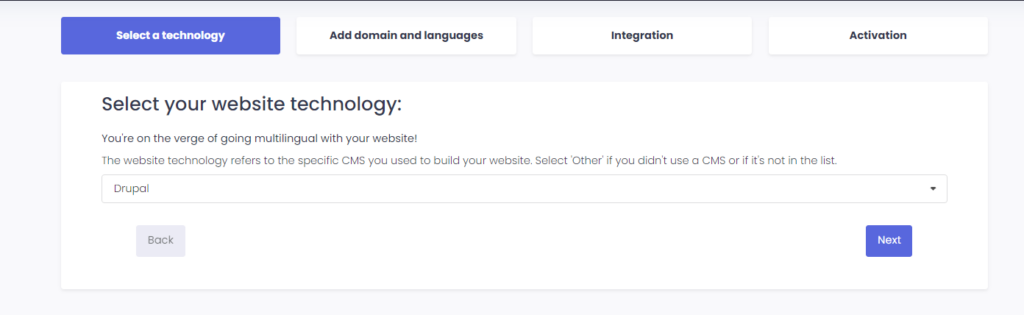
After clicking on “Next”, enter your domain name and indicate the language(s) you want to translate your website into.

Click “Next” to go to the next step.
3) Install the ConveyThis Plugin
Copy the code snippet from your ConveyThis setup process.
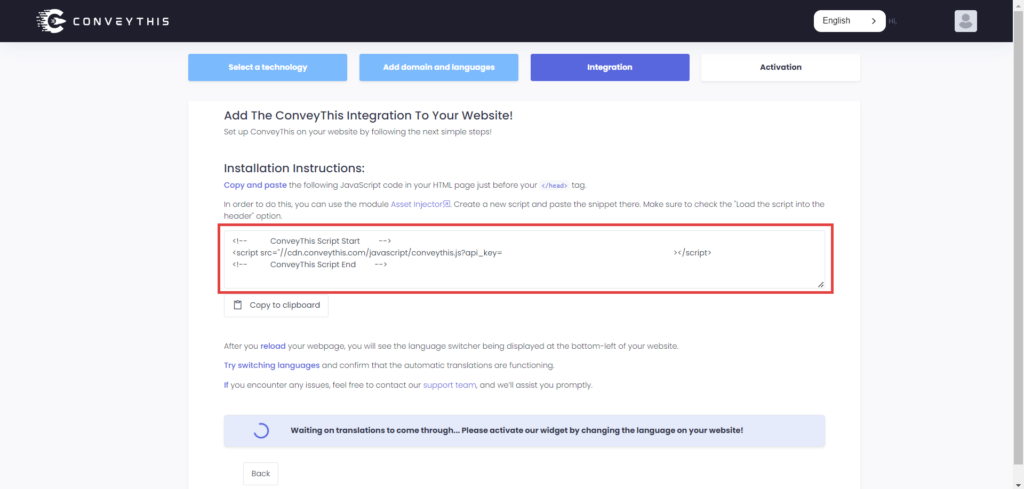
You can use the module Asset Injector to add the ConveyThis snippet to your Drupal website’s header. Create a new script and paste the snippet there. Make sure to check the “Load the script into the header” option.
4) You’re all done!
That’s it. Go to your website and see the language-switch button at the bottom right. It might take a few minutes to appear, so don’t worry if you must wait a bit.
Try changing the language when the language switcher appears–and, like magic, your website is multilingual! You can now go to your ConveyThis dashboard to manage all your translations.
Congratulations, now you can start translating your website!