3D Cart Translation
Get started in minutes
Select your languages and you’re good to go within 5 minutes (or less!). No code required, choose from 110+ translated languages.
ConveyThis is compatible with every WordPress theme, plugin, and add-on including page builders (Elementor, Divi), Yoast SEO, and WooCommerce.
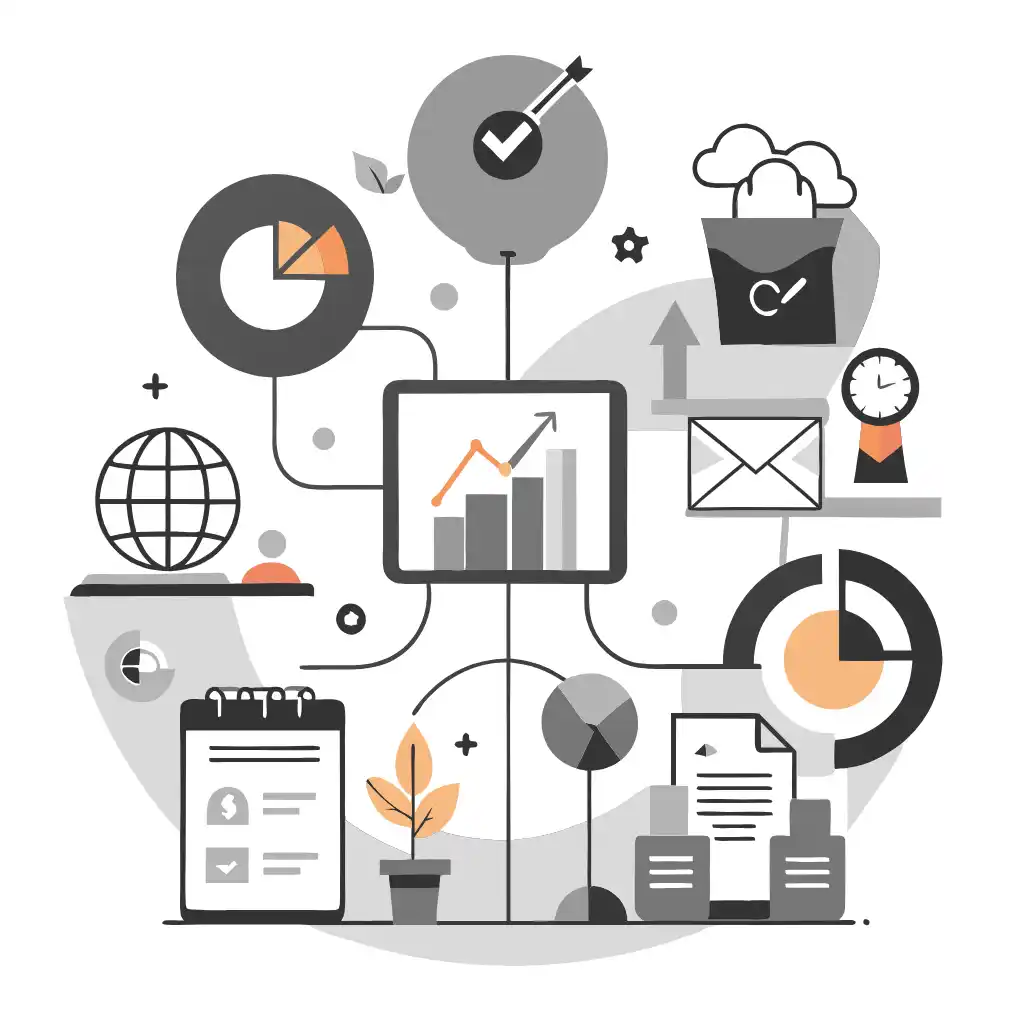
Easily manage your translations
Content Detection
Say goodbye to manual translation and hello to a smooth translation process. ConveyThis automatically detects your website content for translation – posts, pages, menus, ecommerce products, widgets, headers, sidebars, popups, and more.
All-in-one translation interface
Translation management made easy. Review your translated content through 1 user-friendly interface. Order professional translators, add teammates for human translation, and refine your automatic translations for impactful website localization. Plus, see your edits in real-time through our Visual Editor.
Best WordPress Translation Plugin
ConveyThis emerges as the epitome of excellence in the realm of 3D Cart translation plugins. Unparalleled in its capabilities, ConveyThis represents the pinnacle of user-friendly solutions, offering seamless and high-quality translations for 3D Cart websites. Its reputation as the best in its class is rooted in a proven track record, providing users with a reliable and efficient tool that requires no coding expertise.
With ConveyThis, the process of translating your WordPress site becomes not only effortless but also ensures that the quality of translations meets the highest standards, making it the go-to choice for website localization.


Reach visitors all over the world
Extend the global reach of your website effortlessly with the ConveyThis plugin. This powerful tool allows you to connect with visitors from every corner of the world by providing seamless translation capabilities. With ConveyThis, language barriers are dismantled, enabling your content to resonate with a diverse international audience.
Expand your online presence and engage with users worldwide, ensuring that your message transcends linguistic boundaries. Embrace the ConveyThis plugin to make your website accessible and appealing to visitors from all walks of life.
Translation, far more than just knowing languages, is a complex process.
By following our tips and using ConveyThis , your translated pages will resonate with your audience, feeling native to the target language.
While it demands effort, the result is rewarding. If you’re translating a website, ConveyThis can save you hours with automated machine translation.
Try ConveyThis free for 3 days!
 No card details
No card details